APC BDP-95 User Manual
Browse online or download User Manual for Blu-Ray players APC BDP-95. APC BDP-95 User manual
- Page / 93
- Table of contents
- BOOKMARKS
- USER MANUAL 1
- Table of Contents 3
- Important Information 7
- Precautions 8
- FCC Statement 8
- Trademarks 8
- Compatible Disc Types 9
- Copyright Protection 10
- INSTALLATION 11
- Rear Panel Connectors 12
- Remote Control 13
- Back Side 14
- Battery Installation 14
- Using the Remote Control 14
- Changing the Remote Code 15
- Rear Panel 17
- HDMI Cables 17
- DVI Connection 18
- Component Video Connection 19
- HDMI Cable 20
- (to HDMI 1 or 2) 20
- Connect one of these cables: 22
- Optical Digital Audio Cable 22
- Coaxial Digital Audio Cable 22
- Audio Interconnect Cable 23
- Positive terminal 24
- (hot, +) 24
- HDMI Cable 1 25
- HDMI Cable 2 25
- Connecting to the Internet 26
- Wireless Adaptor 27
- Custom Installation 28
- Access the Easy Setup Wizard 29
- Easy Setup 30
- Select the Audio Setting 33
- BASIC OPERATIONS 34
- Pause and Frame-by-Frame 35
- Slow Playback 35
- Blu-ray Disc Menu Playback 36
- DVD Menu Playback 36
- On-Screen Display 36
- Volume Control 37
- Subtitle Selection 38
- Angle Selection 38
- BD-Live 39
- ADVANCED OPERATIONS 40
- Subtitle Shift 44
- Repeat Playback 44
- Repeat a Selected Section 45
- Shuffle and Random Playback 45
- DVD and Blu-ray Discs 46
- CD and SACD discs 47
- Memory and Automatic Resume 48
- Pure Audio Mode 48
- MEDIA FILE PLAYBACK 49
- The Home Menu 50
- Playing Music Files 51
- Playing Movie Files 52
- Viewing Photo Files 53
- Adding Background Music 53
- SETUP MENU OPTIONS 54
- Setup Menu 55
- Playback Setup 57
- Video Setup 59
- Picture Adjustment 62
- Brightness 0 -16 +16 63
- HDMI Options 65
- Audio Format Setup 67
- Audio Signal Reference Chart 70
- Audio Processing Setup 73
- Speaker Configuration 74
- Device Setup 79
- Network Setup 82
- REFERENCES 86
- Specifications 88
- User Manual Updates Online 88
- Language Code List 89
- LIMITED WARRANTY 90
Summary of Contents
® USER MANUAL READ CAREFULLY BEFORE OPERATION Blu-ray Disc Player BDP-95
IMPORTANT INFORMATION 4 Notes about BD-ROM compatibility Since the Blu-ray Disc specifications are new and evolving, some discs may not play properly
5 INSTALLATION Front Panel Controls 1 32 4 5 6 7 8 1. POWER Button 2. POWER Status Indicator 3. Front Panel Display Window 4. Disc Tray 5. OPEN/CLO
INSTALLATION 6 Rear Panel Connectors 1 2 4 5 6 7 9 101112133 8 1. Ethernet LAN Port 2. HDMI 2 Output (3D Compatible) 3. Balanced Stereo Au
INSTALLATION 7 Remote Control Remote Control Buttons 12345678910112121314151617181920212223242526272829303132333435363738 1. POWER: Toggle power ST
INSTALLATION 8 Back Side 12345With Battery Cover Battery Cover Removed 1. Index Finger Notch 1: When your index finger is placed at this notch whi
INSTALLATION 9 Changing the Remote Code The remote control supports one of three remote codes. The default is “Code 1”. If you have other OPPO prod
INSTALLATION 10 Connecting to a Display (Recommended Methods) HDMI Connection to a single TV HDMI Cable (to HDMI 1 or 2)Composite Video Cable
INSTALLATION 11 HDMI Connection to Two (2) TVs Composite Video Cable (optional)Rear PanelHDMI InVideo InHDMI InVideo InHDMI CablesTV 1TV 2 Method 2
INSTALLATION 12 DVI Connection HDMI(from HDMI 1 or 2) - DVI CableComposite Video Cable (optional)Video InRear PanelDVIAudioAudio CableDVI Method 2 –
INSTALLATION 13 Component Video Connection ComponentVideo CablesRear PanelYPb/CbPr/CrAudioAudio CableComponentVideo Method 3 – Component Video Conn
INSTALLATION 14 Connecting to an Audio System Connecting to a Receiver/Amplifier with HDMI Input/Output HDMI CableHDMI Cable (to HDMI 1 or 2)HDMI InR
INSTALLATION 15 Connecting to a Receiver/Amplifier with 7.1ch/5.1ch Audio Input Audio Interconnect CablesRear PanelAUDIO/ VIDEO M ULTI- CHANNEL REC
INSTALLATION 16 Connecting to a Receiver/Amplifier with Dolby Digital or DTS Decoder AUDIO/VIDEO MULTI -CHANNEL RECEIVERReceiver/Amplifier with Dol
INSTALLATION 17 Connecting to a Stereo Audio System through RCA-style Cable Audio Interconnect CableAUDIO/VIDEO MULTI-CHANNELRECEIVERStereo or Surr
INSTALLATION 18 Connecting to a Stereo Audio System through XLR Balanced Cable XLR Balanced Audio Cable(s)AUDIO/VIDEO MULTI-CHANNELRECEIVERStereo o
INSTALLATION 19 Connecting to a Display and Audio System using Dual HDMI HDMI INHDMI Cable 1HDMI Cable 2Rear PanelAUDIO/ VIDEO MULTI- CHANNEL
INSTALLATION 20 Connecting to the Internet The OPPO BDP-95 Blu-Ray Disc Player has significantly improved its internet exploration capabilities compa
INSTALLATION 21 NOTE • Only connect the LAN port of the player to an Ethernet port that supports 10BASE-T or 100BASE-TX. Connecting to any other po
INSTALLATION 22 Custom Installation External IR (Infrared Remote) Installation The OPPO BDP-95 Blu-Ray Disc Player features an IR IN port on its back
INSTALLATION 23 Setting Up the Player - Easy Setup Wizard Access the Easy Setup Wizard When the player is turned on for the first time, an Easy Setup
i Table of Contents Important Information ... 1 Important Safety Instructions ...
INSTALLATION 24 Select the Best Output Resolution One of the major advantages of the OPPO Blu-Ray Disc Player is its ability to play high-definition
INSTALLATION 25 Press the UP/DOWN ARROW buttons to select the desired output resolution, then press the ENTER button. The player will apply the sel
INSTALLATION 26 Original ContentTV Screen Appearance16:94:3Pan & ScanLetterbox16:94:3Wide Wide/Auto If you have a 4:3 or standard definition scre
INSTALLATION 27 Select the Audio Setting The Blu-ray Disc format brings not only high resolution video, but also high bit rate audio such as Dolby Di
28 BASIC OPERATIONS Disc Playback POWEROPENSTOPPLAY 1. Press the POWER button to turn on the player. 2. Press the OPEN/CLOSE (OPEN) button to eject t
BASIC OPERATIONS 29 2. Press the REV button on the remote control and the player starts fast reverse playback. Each press of the REV button switches
BASIC OPERATIONS 30 Blu-ray Disc Menu Playback TOPMENUPOP-UPMENUARROWBUTTONSENTERCOLORBUTTONS 1. Blu-ray Discs usually contain a Top Menu and a Pop
BASIC OPERATIONS 31 In addition to the playback time, the on-screen display may also contain the following information about the content currently pl
BASIC OPERATIONS 32 NOTE Availability of languages and audio channels varies by disc. Some DVD-Audio discs allow audio track selection with the AUDI
BASIC OPERATIONS 33 2. The disc menu usually features interactive controls to turn on/off the Picture-in-Picture video and Secondary Audio Program.
ii RS232 Control...22 Se
34 ADVANCED OPERATIONS TV System Selection P/N While you may want to set the video output system (NTSC/PAL) to the same as that supported by your TV,
ADVANCED OPERATIONS 35 The following output resolutions are available: NTSC output via HDMI 1 or HDMI 2: Auto Æ 1080p(60Hz/24Hz) Æ 1080i 60Hz Æ 720
ADVANCED OPERATIONS 36 The available zoom levels depend on the “TV Aspect Ratio” setting in the Setup Menu and the aspect ratio of the DVD or Blu-ray
ADVANCED OPERATIONS 37 3) Playing 4:3 BD or DVD when “TV Aspect Ratio” is set to “16:9 Wide/Auto” • 1:1 – The player maintains the correct 4:3 asp
ADVANCED OPERATIONS 38 Subtitle Shift SUBTITLE For customers using a 2.35:1 “Constant Image Height” video projection system, subtitles may get cut of
ADVANCED OPERATIONS 39 Repeat a Selected Section AB REPLAY To repeatedly play a specified section, please follow these steps: 1. During normal play
ADVANCED OPERATIONS 40 Playback from a Specific Location DVD and Blu-ray Discs NUMBERSPAGEUP/DOWNGOTOENTERDISPLAYARROWS During the playback of a DVD
ADVANCED OPERATIONS 41 1 / 7 5 / 25 00:22:14 00:40:06 NOTE • Some discs may prohibit the search operation. You will not be able to select a search
ADVANCED OPERATIONS 42 Memory and Automatic Resume POWEROPENSTOPPLAY 1. The player automatically remembers the current position when playback is in
43 MEDIA FILE PLAYBACK In addition to playing standard disc-based formats such as Blu-ray Disc, DVD, CD and SACD, the OPPO BDP-95 Blu-ray Disc Player
iii MEDIA FILE PLAYBACK... 43 Playback from a USB or e-SATA Drive ...
MEDIA FILE PLAYBACK 44 The Home Menu When a USB/e-SATA drive or an optical disc stored with media files is inserted, the player presents a “Home Menu
MEDIA FILE PLAYBACK 45 Playing Music Files To play digital music files stored on an optical disc, USB or e-SATA drive, select “Music” from the Home
MEDIA FILE PLAYBACK 46 BackShuffle/RandomPlayPrelude I C major02:40 / 05:381 / 11Title: Prelude I C majorArtist: VariousAlbum: J.S. BachGenre: Class
MEDIA FILE PLAYBACK 47 Viewing Photo Files To view digital photo files stored on an optical disc, USB or e-SATA drive, select “Photo” from the Home M
48 SETUP MENU OPTIONS The Setup Menu of the OPPO Blu-ray Disc Player presents many setup and configuration options. For most users, the default conf
SETUP MENU OPTIONS 49 The preceding diagram should give a good description of the various elements and their context. In this screen we could, for e
SETUP MENU OPTIONS 50 Playback SetupVideo SetupAudio Format SetupAudio ProcessingDevice SetupNetwork SetupExitSACD PriorityDVD-Audio ModeAuto Play Mo
SETUP MENU OPTIONS 51 Playback Setup The “Playback Setup” section is designed to configure playback preferences for various contents. The setup item
SETUP MENU OPTIONS 52 • BD Ratings - Press the UP/DOWN ARROW buttons to select the rating allowed for Blu-ray Discs. “Off” means no ratings contro
SETUP MENU OPTIONS 53 Video Setup The “Video Setup” section of the Setup Menu system allows you to configure video output options. The menu items in
SETUP MENU OPTIONS 54 the TV or projector. If both are qualified, the player sends 3D video from its HDMI output terminals, otherwise only 2D video i
SETUP MENU OPTIONS 55 7. Output Resolution: To choose the output resolution that best matches your television’s native resolution. For a detailed d
SETUP MENU OPTIONS 56 • SAP Mark (on/off) – To turn on/off the display of a Secondary Audio Program mark when a Blu-ray Disc with secondary video an
SETUP MENU OPTIONS 57 Picture Adjustment Menu for HDMI 2 & Analog To change a picture adjus
SETUP MENU OPTIONS 58 the best possible picture. Once that is done, try changing the player’s settings to further refine the picture to the optimal r
SETUP MENU OPTIONS 59 For HDMI 2 & Analog, the noise reduction level can be set between 0 and +3. The default is level 0. When user increases t
SETUP MENU OPTIONS 60 • 30 Bits (Dithered) – Use the 30-bit per pixel Deep Color mode with dithering technique. • 30 Bits – Use the 30-bit per pixe
SETUP MENU OPTIONS 61 Audio Format Setup The “Audio Format Setup” section of the Setup Menu system allows you to configure preferences for audio outp
SETUP MENU OPTIONS 62 of audio with high sample rate (up to 192kHz), or 8 channels of audio with standard sample rate (up to 48kHz). If you play high
SETUP MENU OPTIONS 63 NOTE If your receiver is capable of HDCD decoding, it is recommended to set the “HDCD Decoding” to “Off” on the BDP-95, otherwi
1 Important Information CAUTIONRISK OF ELECTRIC SHOCK.DO NOT OPEN. CAUTION: TO REDUCE THE RISK OF ELECTRIC SHOCK, DO NOT REMOVE COVER (OR BACK).
SETUP MENU OPTIONS 64 Audio Signal Reference Chart Blu-ray Discs may contain many types of audio signal formats, some of which are high resolution ty
SETUP MENU OPTIONS 65 Recommended Audio Format Options Depending on your specific audio/video connection method, the audio format options of the OPPO
SETUP MENU OPTIONS 66 Multi-Channel Analog Audio to Receiver If the player is connected to an A/V receiver through the 7.1ch or 5.1ch analog audio ja
SETUP MENU OPTIONS 67 Audio Processing Setup The “Audio Processing Setup” section of the Setup Menu system allows you to configure how the player wil
SETUP MENU OPTIONS 68 Speaker Configuration applies to the multi-channel analog audio outputs only. All digital bitstream and LPCM outputs are unaff
SETUP MENU OPTIONS 69 To begin the test, press the ARROW buttons to highlight the “Test Tone” option, press the Enter button to change the test tone
SETUP MENU OPTIONS 70 2. Distance: The speaker distance parameters set delay control for the corresponding audio channel. The delay is to compensate
SETUP MENU OPTIONS 71 Example Channel Delay Adjustment: Supported Configuration Unsupported Configuration 8ft8ft9ft9ft10ft 10ft12ft12ft 16ft16ft18
SETUP MENU OPTIONS 72 2. Dynamic Range Control: To set the Dynamic Range Compression (DRC). DRC can smooth out the sonic peaks and valleys common w
SETUP MENU OPTIONS 73 Device Setup The “Device Setup” section of the Setup Menu system allows you to configure additional player options related to t
IMPORTANT INFORMATION 2 Precautions • Before connecting the AC power cord to the appliance, make sure the voltage designation of the appliance corr
SETUP MENU OPTIONS 74 BDP-95, the other products may respond to the BDP-95 remote control. In this case you can select a different remote code to av
SETUP MENU OPTIONS 75 • Dim - The VFD windows are at reduced brightness. The display window will automatically turn off after 10 seconds, and resume
SETUP MENU OPTIONS 76 Network Setup The “Network Setup” section of the Setup Menu system allows you to configure the parameters for the Internet conn
SETUP MENU OPTIONS 77 • Off – Internet access is prohibited. This will make all the remaining options in Network Setup screen gray and un-selectable
SETUP MENU OPTIONS 78 PIN (Personal Identification Number)PBC (Push Button Connection)Please Enter the security PIN shown below into the software con
SETUP MENU OPTIONS 79 • DNS 1: The IP address of the first (primary) DNS (Domain Name System) server. DNS is the mechanism to translate human-reada
80 REFERENCES Useful Notes • In order to prolong the service life of your player, it is recommended to wait at least 30 seconds before you turn it o
REFERENCES 81 Picture rolling or split picture Video system is not supported by the TV When playback is completely stopped, press and hold the P/N bu
REFERENCES 82 Specifications Designs and specifications are subject to change without notice. Disc Types* BD-Video, Blu-ray 3D, DVD-Video, DVD-Audi
REFERENCES 83 Language Code List Code Language Name 6565 Afar 6566 Abkhazian 6570 Afrikaans 6577 Amharic 6582 Arabic 6583 Assamese 6588 Aymara 6
IMPORTANT INFORMATION 3 Compatible Disc Types Type/Logo Features Manual Icon BD-Video High Definition (HD) movie and music discs BD-ROM and BD-RE/
84 LIMITED WARRANTY OPPO Digital, Inc. Limited One Year Warranty Your OPPO product has been manufactured to precise standards, and with rigid quality
85 • If it is determined that your product needs service, a Return Merchandise Authorization (RMA) number will be issued to you along with return in
86 51971618 V1.2
87 ® www.oppodigital.com

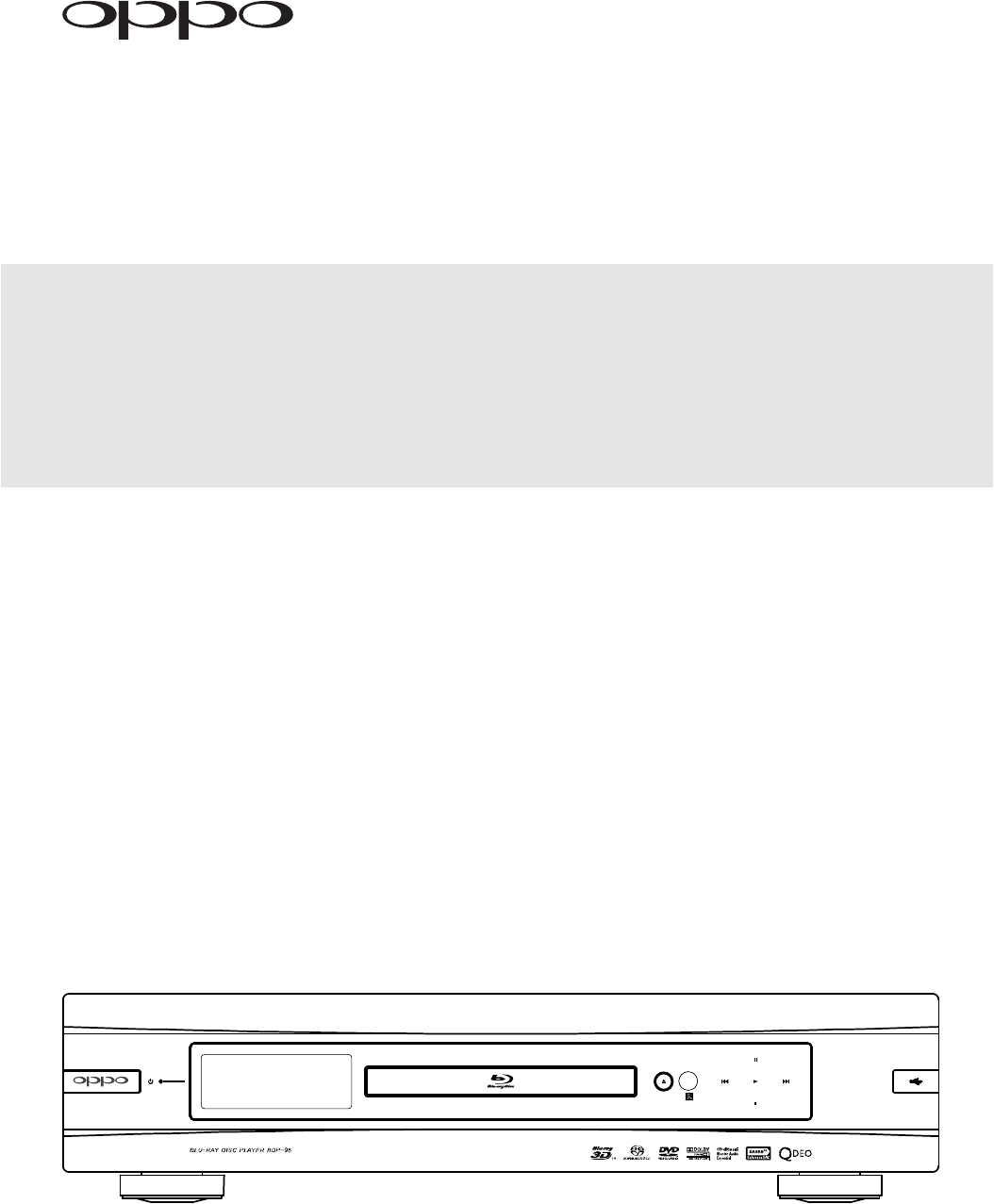








Comments to this Manuals