Apc AP9254 User Manual
Browse online or download User Manual for Computer Accessories Apc AP9254. APC AP9254 User Manual
- Page / 44
- Table of contents
- TROUBLESHOOTING
- BOOKMARKS


- For use in Europe: English 1
- French, Italian, German 1
- Portuguese, Spanish 1
- Radio Frequency Interference 2
- Table of Contents 3
- 1.2 Compatibility 7
- Connecting your Peripherals 8
- 2.2 Rack Mount Installation 10
- 2.3 Advanced Installation 11
- 12345678 12
- 3.2 Keyboard Control 13
- 3.3 Keyboard Switching 14
- Key Sequence Action 15
- THE MAIN OSD WINDOW 17
- THE COMMAND MENU 18
- 4.4 Basic Channel Maintenance 19
- Deleting an Existing Channel 20
- 4.5 The ID Window 21
- 4.6 Administrator Functions 23
- Setting up additional users 25
- From the OSD menu 27
- For Alphanumeric Scanning 28
- For Sequential Scanning 28
- 5.5 Scanning and Security 29
- 6.1 Specifications 30
- T 2A, 250 VAC 31
- APC KVM Switch 32
- Pairing Connections 33
- MOUSE PORT 34
- KEYBOARD 34
- 100-240V~, .1a, 50/80Hz 35
- Uninstalling Pairing 36
- 6.3 Troubleshooting 37
- Symptom Action 38
- 6.4 If Problems Persist 42
- Limited Warranty 43
- Life Support Policy 43
- 143 Bis Avenue de Verdun 44
Summary of Contents
KVM SwitchAP9254AP9258For use in Europe: English, French, Italian, German, Portuguese, Spanish
7. Power-up your APC KVM Switch unit first, then all attached servers.The APC KVM Switch and all attached servers shouldbe powered-down before servici
Attaching Multiple APC KVM Switch Units1. Follow steps 1-6 of the Basic Installation section.2. Plug the 25-pin “D” connector of your input cable into
Your APC KVM Switch may be operated in a non-secure (no passwordrequired) or secure (password required) mode. All units ship defaultedto the non-secur
Convention Key Sequence or ValueEnter Command Mode:<CM>1. Press and hold down the ‘Num Lock’ key.2. Press and release the minus (-) key on the n
One of the ways to change the active channel in a non-secured APCKVM Switch system is by entering a short sequence of keystrokes onthe keyboard. This
Key Sequence Action<CM>Kn<Enter> Sets the keyboard scan set where n is a scan set number 1-3.<CM>MR<Enter> If you hot-plug you
Activate on-screen display (OSD) by pressing either of the keyboardControl keys twice within one second. In non-secure mode, this bringsup the main OS
This window lists all named channels in your APC KVM Switchsystem. They will be listed alphabetically with their channel addressesand access status be
Once you have activated the main OSD Window, you can open theCommand Menu by either pressing the Control key twice or by typingALT-M.The Command Menu
The Channel Maintenance Menu is accessed from the AdministratorCommand Menu, and is available if you are operating in non-securemode or if you are the
Thank You!Thank you for selecting the APC KVM Switch. The APC KVM Switch has beendesigned for many years of reliable, maintenance free service. APC is
3. When prompted for another cascade level, type Y and press Enter.4. Enter the number that corresponds to the computer port on the cas-caded APC KVM
The ID Window appears when you change channels and displays thename of the selected channel. This window can be individuallyconfigured for each channe
This menu selection lets you set the time that the ID Window remainson screen after a channel switch. Each channel can be configuredindependently. The
The Administrator Functions Menu is accessed from the CommandMenu. Here, you can create an administrator password, set a systemlogout time and create
While in secure mode, all front panel push-buttons and hot-key channelselection methods are disabled. All other hot-key commands remainoperational to
1. Press the Control key twice or type Alt-M for the Command Menu.2. Select ‘‘Administrator Functions’’ from the Command Menu.3. Select ‘‘Setup User 1
APC KVM Switch's scanning feature allows you to automaticallymonitor, or scan, your computer channels without intervention. Whenkeyboard activity
From the OSD menu.1. From the main OSD Window, press the Control key twice or typeAlt-M to access the Command Menu.2. Select ‘‘Turn scanning ON’’ or ‘
By keyboard hot-key sequence (System Administrator ornon-secure mode only)The following key sequences control scanning.Key Sequence Action<CM>SG
In non-secure mode, you may scan your channels either numericallyaccording to your channel list or sequentially through all attachedservers. Note that
Table of ContentsChapter 4 - OSD OperationsActivating OSD ...
Mechanical Height: 1.7" (4.5 cm)Width: 17.2" (43.7 cm)Depth: 6.5" (16.51 cm)Weight: 4.2 lbs (1.91 kg)Environmental/ Operating Temperatu
POWER100-240V~, .1a, 50/80HzPT 2A, 250 VACPairing connects two APC KVM Switch units serially, allowing accessto 16 computers with one keyboard, monit
4. Turn the APC KVM Switch unit on and press the Control key twiceto activate the On-Screen Display system. The Administrator Chan-nel list will appea
100-240V , .1A, 50/60 HzSETUPAEBFCGDHPATENT PENDINGMADE IN USA10 !USER100-240V , .1A, 50/60 HzSETUPAEBFCGDHPATENT PENDINGMADE IN USA10 !USER10
Connecting Computers to the APC KVM Switch1. Power down the servers that will be part of your APC KVM Switchsystem. Make sure that both of your switch
POWER100-240V~, .1a, 50/80HzPT 2A, 250 VAC4. Locate the power cords that came with your APC KVM Switch units.Plug each one into the IEC power connecto
Uninstalling Pairing1. Press either Control key twice to bring up the On-Screen DisplayAdministrator Channel List menu.2. Press Control twice again, s
33These troubleshooting charts cover many of the problems that mightarise with the APC KVM Switch. If you have a problem with the APCKVM Switch, refer
Symptom ActionUnable to hot-key switch Verify that no OSD menuing windows are up on yourto a channel monitor. You must escape from all OSD menus toena
Symptom ActionMouse is inoperable on If the mouse is inoperable on a channel, try the mouseone computer channel reset command <MR> or <MW>
INSTRUCTIONS: The exclamation mark within anequilateral triangle is intended to alert the user tothe presence of important operating and maintenance(s
Symptom ActionKeyboard is inoperable on If keyboard does not function on one channel, verifyone computer channel that the cables from the computer to
Symptom Action37OSD menu does not Verify that you are pressing the Control key twice“pop-up” within one second. If the problem persists, contactTechni
6.4 If Problems Persist38For problems not covered in the earlier troubleshooting chart, or if theproblem persists, follow this procedeure:1. Note the
Limited WarrantyLife Support PolicyAmerican Power Conversion (APC) warrants its products to be free from defects inmaterial and workmanship for a peri
www.apcc.comToll free technical support:U. S. & Canada 1-800-800-4272Australia 1800 652 725Austria 0660 6480Belgium 0800 15063Czech Republic 0 800
The APC KVM Switch allows you to control up to 64 computers withone keyboard, monitor and mouse. Each computer can be up to 25 feetaway from the switc
Push-button and keyboard switchingIn addition to using the on-screen menus, you can switch computerchannels in one of three easy ways: via the APC KVM
The APC KVM Switch requires a PS/2 mouse and keyboard. Thefollowing mice are known to be compatible:IBM PS/2-style Logitech TrackmanKensington Microso
PAIRINGAEUSER1. Power down all computers that will be part of your APC KVMSwitch system.Connecting your Peripherals2. Locate your PS/2 keyboard, VGA v
Connecting Computers to the APC KVM Switch4. Locate your first input cable. It will have a 25-pin “D” connector atone end. Plug this cable into any nu
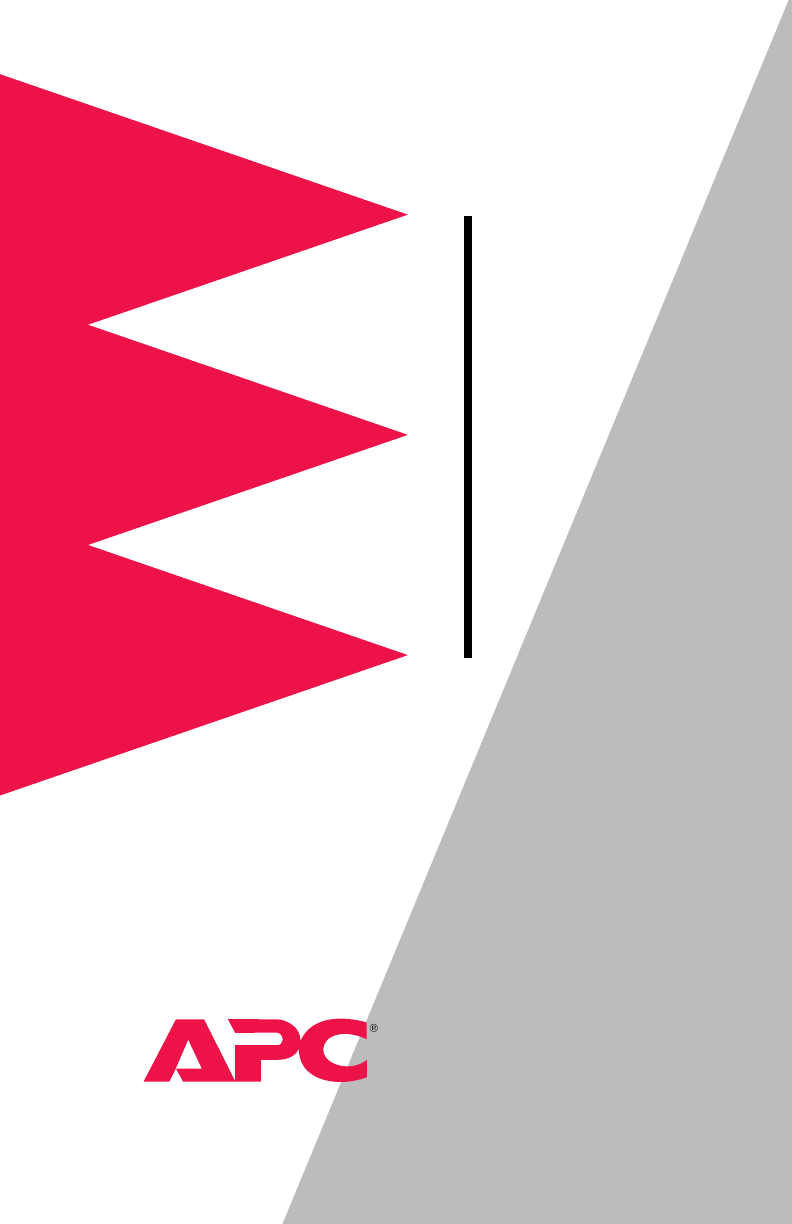
 (20 pages)
(20 pages) (16 pages)
(16 pages)




 (4 pages)
(4 pages)







Comments to this Manuals