APC AP9630 User's Guide
Browse online or download User's Guide for Networking APC AP9630. APC AP9630 User`s guide User Manual
- Page / 85
- Table of contents
- TROUBLESHOOTING
- BOOKMARKS
- User’s Guide 1
- ロードできます。 2
- 동봉된 CD 안에 한국어 매뉴얼이 있습니다 2
- Introduction 3
- IPv4 initial setup 4
- IPv6 initial setup 4
- Internal Management Features 5
- Front Panel (AP9630) 7
- Front Panel (AP9631) 7
- LED Descriptions 8
- Watchdog Features 9
- Web User Interface 10
- URL format examples 11
- Home Screen 12
- UPS on Status menu 13
- Field Description 14
- Outlet Groups on Status menu 15
- Universal I/O on Status menu 15
- Network on Status menu 15
- Controlling UPS and Security 16
- Action Description 17
- Outlet Groups on Control menu 19
- Security on Control menu 20
- Network on Control menu 21
- Configuring your Settings: 1 22
- Field Description 25
- UPS General screen 27
- Self-Test Schedule screen 28
- Shutdown Scheduling 28
- Firmware Update screen 29
- ftp> quit 30
- 221 Goodbye 30
- Third Party Support screen 32
- Universal I/O screens 33
- Input Contacts screen 34
- Output Relay screen 34
- Security menu 36
- Remote Users authentication 37
- RADIUS screen 38
- Configuring the RADIUS Server 38
- Firewall screen 39
- Configuring your Settings: 2 40
- Option Description 41
- DHCP response options 42
- address of the primary DNS 43
- Testing DNS screen 44
- Web access screen 44
- Web SSL Certificate screen 45
- Console screen 45
- SNMP screens 46
- SNMPv3 47
- FTP Server screen 48
- Notification menu 49
- E-mail notification screens 51
- SNMP Trap Receivers screen 53
- SNMP Traps test screen 54
- Remote Monitoring Service 54
- General menu 55
- Configure Links screen 56
- Logs on Configuration menu 57
- Tests menu 59
- Logs and About menus 60
- Data log 61
- Path: Logs > UPS 63
- Energy Usage 64
- Firewall Log 64
- About the UPS device 65
- Support screen 66
- System requirements 67
- Installation 67
- Summary of the procedure 68
- Contents of the .ini file 68
- Detailed procedures 68
- Messages in config.ini 70
- Related Topics 71
- File Transfers 72
- NMC over the network: 73
- NMC, see “FTP Server” 73
- C:\>cd apc 73
- C:\apc>dir 73
- Use XMODEM to upgrade one NMC 74
- NMC firmware: 75
- iplist.txt file 76
- Verifying Upgrades 77
- Troubleshooting 79
- SNMP Issues 80
- Synchronization Problems 80
- Two-Year Factory Warranty 81
- Warranty claims 82
- Radio Frequency Interference 83
- Australia and New Zealand 84
- European Union 84
- Korean 한국 84
- 990-3402E-001 85
Summary of Contents
User’s GuideUPS NetworkManagement Card 2AP9630, AP9631
8UPS Network Management Card 2 User’s GuideWeb User InterfaceIntroductionOverviewThe Web user interface (UI) provides options to manage the UPS and th
9UPS Network Management Card 2 User’s GuideCommon browser error messages at log-on. URL format examples. See also “TCP/IP settings for IPv6 screen”.Er
10UPS Network Management Card 2 User’s GuideHome ScreenOverviewPath: HomeOn the Home screen of the interface, you can view active alarms and the most
11UPS Network Management Card 2 User’s GuideMonitoring the UPS: Status menuThe Status menu options report on the current state of your UPS and network
12UPS Network Management Card 2 User’s GuideThe options below are not available for all UPS devices.Battery StatusBattery Capacity The percentage of t
13UPS Network Management Card 2 User’s GuideOutlet Groups on Status menuPath: Status > Outlet GroupsThis option is not available for all UPS device
14UPS Network Management Card 2 User’s GuideControlling UPS and SecurityThe Control menu options enable you to take immediate actions affecting your U
15UPS Network Management Card 2 User’s GuideFor more information about the delays and settings, see “Shutdown on Configuration menu”, “Synchronized Co
16UPS Network Management Card 2 User’s GuideFor more information about the delays and settings, see “Shutdown on Configuration menu”, “Synchronized Co
17UPS Network Management Card 2 User’s GuideOutlet Groups on Control menuPath: Control > Outlet GroupsThis option is not available for all UPS devi
This manual is available in English on the APC Web site (www.apc.com).Dieses Handbuch ist in Deutsch auf der APC Webseite (www.apc.com) verfügbar.Este
18UPS Network Management Card 2 User’s Guide• When the state of the outlet group is on: – Off Immediately– Off with Delay: Turn off the group after t
19UPS Network Management Card 2 User’s GuideNetwork on Control menuPath: Control > Network > Reset/RebootUse these options to reset various Netw
20UPS Network Management Card 2 User’s GuideConfiguring your Settings: 1With the Configuration menu options, you can set fundamental operational value
21UPS Network Management Card 2 User’s GuideThe way outlet groups turn on and off depends on their configuration and how you turn the UPS on or off:•
22UPS Network Management Card 2 User’s GuideOutlet group events and traps. A change in the state of an outlet group generates the event UPS: Outlet Gr
23UPS Network Management Card 2 User’s GuideFor outlet groups, this screen works in conjunction with “Outlet Groups on Configuration menu”.Controlled
24UPS Network Management Card 2 User’s GuideThe End of Shutdown options enable you to set a condition and a delay time for when a UPS can turn back on
25UPS Network Management Card 2 User’s Guide2. With outlet groups, the Power Off Delay for the outlet group supplying power to the PCNS client.*The PC
26UPS Network Management Card 2 User’s GuideSelf-Test Schedule screenPath: UPS > Configuration > Self-Test ScheduleUse this option to define whe
27UPS Network Management Card 2 User’s GuideTurn back on: Specify whether the UPS will turn on at a specific day and time, Never (the UPS must be turn
1UPS Network Management Card 2 User’s GuideIntroductionProduct DescriptionFeaturesThe AP9630 Network Management Card 2:• Provides UPS control and sel
28UPS Network Management Card 2 User’s Guide ftp: 121984 bytes sent in 1.39Seconds 87.70Kbytes/sec. ftp> quit 221 Goodbye.2. Check this Fi
29UPS Network Management Card 2 User’s Guide(e.g., a UPS is already off when the Reboot UPS action starts), that UPS logs an event, and performs the r
30UPS Network Management Card 2 User’s GuideThe parallel units option (Smart-UPS VT UPS devices)This option only displays with Smart-UPS VT devices wh
31UPS Network Management Card 2 User’s GuideWhen you have set the parameters, click Apply and the Cisco switch polls the domain and finds your UPS and
32UPS Network Management Card 2 User’s GuideThis displays the name, alarm status, temperature, and humidity (if supported) for each sensor. Click the
33UPS Network Management Card 2 User’s GuideOutput Relay displays the name and state (open or closed) of each relay. These are automatically found and
34UPS Network Management Card 2 User’s GuideThe NMC supports up to four inputs. You must specify the input that will be associated with this event.5.
35UPS Network Management Card 2 User’s Guidedefault). If you change this value, you must log off for the change to take effect.Serial Remote Authentic
36UPS Network Management Card 2 User’s GuideSelect one of the following:• Local Authentication Only: RADIUS is disabled. See “Local Users”.• RADIUS, t
37UPS Network Management Card 2 User’s Guide1. Add the IP address of the NMC to the RADIUS server client list (file).2. Users must be configured with
2UPS Network Management Card 2 User’s GuideDevices in which you can install the Network Management Card 2. The NMC can be installed in:• Any Smart-UP
38UPS Network Management Card 2 User’s GuideConfiguring your Settings: 2With the Configuration menu options, you can set fundamental operational value
39UPS Network Management Card 2 User’s GuideTCP/IP settings for IPv6 screenPath: Configuration > Network > TCP/IP > IPv6 SettingsThis option
40UPS Network Management Card 2 User’s GuideDHCP response optionsEach valid DHCP response contains options that provide the TCP/IP settings that the N
41UPS Network Management Card 2 User’s Guide• Domain Name (option 15): The domain name that the NMC will use (64-character maximum length).• Boot File
42UPS Network Management Card 2 User’s Guide• Domain Name (IPv4/IPv6): For the NMC interface, you only need to configure the domain name here. In all
43UPS Network Management Card 2 User’s GuideWeb SSL Certificate screenPath: Configuration > Network > Web > SSL CertificateAdd, replace, or r
44UPS Network Management Card 2 User’s Guide• Generating: The NMC is creating a host key because no valid host key was found.• Loading: A host key is
45UPS Network Management Card 2 User’s GuideNMS IP/Host Name: The IPv4 or IPv6 address, IP address mask, or host name that controls access by NMSs. A
46UPS Network Management Card 2 User’s GuideAccess Control. You can configure up to four access control entries to specify which Network Management Sy
47UPS Network Management Card 2 User’s GuideNotification menuSee these sections: • “Types of notification”• “Configuring event actions”• “E-mail no
3UPS Network Management Card 2 User’s GuideInternal Management FeaturesOverviewUse the Web user interface (UI) or the command line interface (CLI) to
48UPS Network Management Card 2 User’s Guide2. To find an event, click on a column heading to see the lists under the Power Events, Environment Events
49UPS Network Management Card 2 User’s GuideFor events that have an associated clearing event, you can also set these parameters. (An example of an ev
50UPS Network Management Card 2 User’s GuideE-mail recipients. Path: Configuration > Notification > E-mail > RecipientsSpecify up to four e-m
51UPS Network Management Card 2 User’s GuideE-mail SSL Certificates. Path: Configuration > Notification > E-mail > SSL CertificatesLoad a mai
52UPS Network Management Card 2 User’s GuideSNMP Traps test screenPath: Configuration > Notification > SNMP Traps > TestLast Test Result: The
53UPS Network Management Card 2 User’s GuideGeneral menuThis menu deals with miscellaneous configuration items including device identification, date a
54UPS Network Management Card 2 User’s GuideDaylight saving. Path: Configuration > General > Date /Time > Daylight SavingsDaylight Saving Tim
55UPS Network Management Card 2 User’s GuideLogs on Configuration menuPath: Configuration > Logs > Syslog > optionsThe NMC can send messages
56UPS Network Management Card 2 User’s GuideSyslog test and format examplePath: Logs > Syslog > TestSend a test message to the Syslog servers (c
57UPS Network Management Card 2 User’s GuideTests menuTesting and calibratingPath: Tests > UPSThis option is not available for all UPS devices.With
4UPS Network Management Card 2 User’s GuideHow to Recover from a Lost PasswordYou can use a local computer that connects to the NMC through the serial
58UPS Network Management Card 2 User’s GuideLogs and About menusUsing the Event and Data LogsThe Event Log records individual occurrences. The Data Lo
59UPS Network Management Card 2 User’s GuideTo configure reverse lookup: Path: Logs > Events > Reverse LookupWith reverse lookup enabled, when a
60UPS Network Management Card 2 User’s GuideHow to use FTP or SCP to retrieve log filesAn Administrator or Device User can use FTP or SCP to retrieve
61UPS Network Management Card 2 User’s GuideTo retrieve the data.txt file, use the following command:scp <username@hostname> or <ip_address&g
62UPS Network Management Card 2 User’s GuideEnergy UsagePath: Logs > Energy UsageThis menu option is not available for all UPS devices.The cumulati
63UPS Network Management Card 2 User’s GuideAbout the Network Management Card 2About the UPS devicePath: About > UPSThe information displayed under
64UPS Network Management Card 2 User’s GuideApplication Module, APC OS (AOS), and Boot Monitor: This information is useful for troubleshooting, and fo
65UPS Network Management Card 2 User’s GuideDevice IP Configuration UtilityCapabilities, Requirements, and InstallationThe Device IP Configuration Uti
66UPS Network Management Card 2 User’s GuideHow to Export Configuration SettingsRetrieving and Exporting the .ini FileSummary of the procedureAn Admin
67UPS Network Management Card 2 User’s GuideCustomizing. You must customize the file before you transfer it to another NMC.1. Use a text editor to cus
5UPS Network Management Card 2 User’s GuideFront Panel (AP9630)Front Panel (AP9631)Item DescriptionSerial configuration portConnects the NMC to a loc
68UPS Network Management Card 2 User’s GuideThe Upload Event and Error MessagesThe event and its error messagesThe following event occurs when the rec
69UPS Network Management Card 2 User’s GuideRelated TopicsOn Windows operating systems, instead of transferring .ini files, you can use the Device IP
70UPS Network Management Card 2 User’s GuideFile TransfersUpgrading FirmwareWhen you upgrade the firmware on the UPS Network Management Card 2 (NMC),
71UPS Network Management Card 2 User’s Guide• Use a USB drive to transfer the individual firmware modules from your computer (AP9631 only). See “Use
72UPS Network Management Card 2 User’s GuideC:\apc>ftp 4. Type open with the IP address of the NMC, and press ENTER. If the port setting for the FT
73UPS Network Management Card 2 User’s GuideFor information about the format used for firmware modules, see “Firmware module files (Network Management
74UPS Network Management Card 2 User’s GuideYou can use an existing iplist.txt file if it already exists.3. Select the Upgrade From Device List check
75UPS Network Management Card 2 User’s GuideVerifying UpgradesVerify the success of the transferTo verify whether a firmware upgrade succeeded, you ca
76UPS Network Management Card 2 User’s GuideAdding and Changing Language PacksUsing the Network Management Card 2 language pack files you can display
77UPS Network Management Card 2 User’s GuideTroubleshootingNetwork Management Card Access ProblemsFor problems that are not described here, see the tr
6UPS Network Management Card 2 User’s GuideLED DescriptionsStatus LEDThis LED (light-emitting diode) indicates the status of the NMC.Link-RX/TX (10/10
78UPS Network Management Card 2 User’s GuideSNMP IssuesSynchronization ProblemsProblem SolutionUnable to perform a GET• Verify the read (GET) communit
79UPS Network Management Card 2 User’s GuideTwo-Year Factory WarrantyThis warranty applies only to the products you purchase for your use in accordanc
80UPS Network Management Card 2 User’s GuideWarranty claims Customers with warranty claims issues may access the APC customer support network through
Radio Frequency InterferenceChanges or modifications to this unit not expressly approved by the party responsible for compliance could void the user’s
Australia and New ZealandAttention: This is a Class A product. In a domestic environment this product may cause radio interference in which case the u
3/2013© 2013 Schneider Electric. All rights reserved. StruxureWare Centraol, Smart-UPS, Symmetra, PowerNet, MGE, Galaxy, and PowerChute are owned by S
7UPS Network Management Card 2 User’s GuideWatchdog FeaturesOverviewTo detect internal problems and recover from unanticipated inputs, the NMC uses in
More documents for Networking APC AP9630
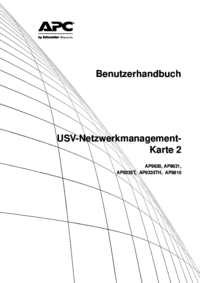
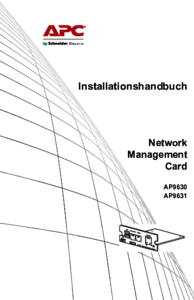



 (6 pages)
(6 pages) (117 pages)
(117 pages) (16 pages)
(16 pages)







Comments to this Manuals