APC AP7602 Instruction Manual
Browse online or download Instruction Manual for Power supply units APC AP7602. APC AP7602 Instruction manual User Manual
- Page / 294
- Table of contents
- TROUBLESHOOTING
- BOOKMARKS


- User’s Reference 1
- Contents 4
- Introduction 12
- About the Installer CD 14
- Installing on a Linux System 15
- Installation Instructions 20
- Before You Begin 20
- RapidRails Rack Kit Contents 21
- Installation Tasks 22
- Replacing the Rack Doors 28
- Getting Started 30
- The Group Navigation Pane 32
- The Device Selection Pane 32
- The Action/Information Pane 33
- Predefined Groups 34
- Discovering Your Devices 36
- Creating Device Groups 37
- Creating User Accounts 39
- Interface Navigation 46
- Predefined Device Groups 48
- Map View 48
- Table View 52
- Alert View 53
- Graph/Report View 55
- Mass Configuration View 57
- About Deleting Devices 57
- Using Filters 58
- Configuring Color Preferences 63
- Messages 68
- Server Administration 68
- Server Control 69
- Server Messages 69
- Server Administration Tasks 72
- Server Backup 73
- Server Restore 74
- The Monitor Settings Pane 77
- Device Group Administration 78
- Discovery Settings 81
- Running Discovery Processes 84
- DHCP LAN Discovery 84
- Disk Array Management 85
- Export Administration 85
- Install/Upgrade Management 88
- Look and Feel 89
- Management Device Job Control 89
- Using the Job Status Pane 90
- Using the Job Settings Pane 90
- Server Settings 93
- Network Settings 94
- E-mail Settings 95
- Log Settings 97
- Time Settings 98
- Server Access 99
- SOCKS Proxy Pane 100
- Server Security 101
- Storage Repositories 102
- The Storage Settings Pane 103
- The Repositories Pane 104
- Surveillance Administration 105
- User/Group Administration 105
- Field Description 106
- Creating and Editing Groups 108
- Adding New Devices 110
- Settings 112
- Alert Actions 114
- Creating Alert Actions 115
- Alert Profile 116
- Creating an Alert Sequence 117
- Creating an Alert Profile 118
- Periodic Reports 119
- Field Description 122
- FTP reports. The settings 126
- State Sensors and Thresholds 132
- Defining Numeric Thresholds 132
- Minimum Value Threshold 134
- Range Threshold 136
- Rate of Decrease Threshold 143
- Rate of Increase Threshold 146
- Defining State Thresholds 148
- State Mismatch Threshold 152
- Configuring Offline Devices 158
- About Information 158
- Monitored Device Settings 159
- Camera Configuration 160
- Control Description 161
- Camera Masking 164
- The Block Out Mask Tab 165
- Custom Audio Clips 167
- Device Crawlers 168
- OID-Specific Monitoring 170
- Enhanced Alert Notification 170
- The Supplemental OIDs Pane 175
- Device Scanner 176
- E-mail Server 182
- External Ports 184
- External Storage 188
- Using a Windows Share 189
- Using an NFS Mount 190
- Remote hostname/IP 190
- Remote share name 190
- IP Filter 191
- IPMI Devices 192
- License Keys 194
- Location 195
- Network Interfaces 199
- Network Interface window: 200
- Pod Sharing 204
- Remote Devices list 205
- PPP/Modem 206
- Using SIM Security 209
- Upgrading Devices Over PPP 209
- Root Password 212
- Serial Devices 213
- Upgrade 218
- Privilege Set Description 219
- View Device Logs 220
- Web Server 220
- Example Target URLs 229
- BotzWare macros 231
- Using the Map View 246
- Editing Map Settings 249
- Using Sensor Imaging 250
- Map Sharing 251
- Using the Table View 252
- Using the Alert View 254
- ) button 255
- Using the Graph/Report View 256
- Surveillance View 262
- Enabling Surveillance 264
- About the Surveillance View 268
- Two-Way Audio Functionality 269
- Using the Clip View Pane 270
- Generating Clips 271
- Tagging Clips 272
- Disabled 277
- Send Continuous During Alerts 277
- Send on Motion Detected 278
- BotzWare Macros 280
- Macro Definition Example 281
- Alert Macros 282
- Troubleshooting 284
- Macro Example String 285
- Example Session 287
- Basic Network Troubleshooting 289
- Warranty and Service 290
- Life-Support Policy 292
Summary of Contents
User’s ReferencePN: 02418D02User’s Referencev.4.0InfraStruXure CentralVersion 4.0
InfraStruXure Central 4.0 User’s Reference 9Using the Map View ... 245Editing Map Settings...
Server Administration TasksInfraStruXure Central 4.0 User’s Reference 99Type in the desired values and then click Apply to save any changes to the ser
Server Administration Tasks100 InfraStruXure Central 4.0 User’s ReferenceServer SecurityUse the Server Security pane to specify the security features
Server Administration TasksInfraStruXure Central 4.0 User’s Reference 101To install a certificate, click Install Certificate and then provide the SSL
Server Administration Tasks102 InfraStruXure Central 4.0 User’s ReferenceThe Storage Settings PaneThe Storage Settings pane features a pie chart that
Server Administration TasksInfraStruXure Central 4.0 User’s Reference 103The Repositories PaneThe Repositories pane features a list of all currently d
Server Administration Tasks104 InfraStruXure Central 4.0 User’s Reference• If you selected Windows, provide the following information to define the Wi
Server Administration TasksInfraStruXure Central 4.0 User’s Reference 105User/Group Administration also enables you to create local user groups. Local
Server Administration Tasks106 InfraStruXure Central 4.0 User’s Reference5. Select the User Roles tab. The controls on this pane enable you to enable
Server Administration TasksInfraStruXure Central 4.0 User’s Reference 107Creating and Editing GroupsYou can use local user groups to quickly and easil
Server Administration Tasks108 InfraStruXure Central 4.0 User’s Referenceor more previously defined local user accounts from the Choose User(s) pane,
10 InfraStruXure Central 4.0 User’s ReferenceSend Continuous During Alerts: Usage Examples... 277Send on Motion De
InfraStruXure Central 4.0 User’s Reference 109Adding New DevicesUse the Add... selection in the Map and Table view context menus to add management dev
Adding New Devices110 InfraStruXure Central 4.0 User’s ReferenceWhen you have finished specifying this information, click OK to add the SNMP device.De
InfraStruXure Central 4.0 User’s Reference 111Mass Configuration: Sensor and Alert SettingsThe selections available from the Mass Configuration view e
Mass Configuration: Sensor and Alert Settings112 InfraStruXure Central 4.0 User’s ReferenceWhenever you start a Mass Configuration task, the first win
Mass Configuration: Sensor and Alert SettingsInfraStruXure Central 4.0 User’s Reference 113• Power (Watts) Settings: Use the Power (Watts) Settings to
Mass Configuration: Sensor and Alert Settings114 InfraStruXure Central 4.0 User’s Referencewhich data files will be stored and the base filename that
Mass Configuration: Sensor and Alert SettingsInfraStruXure Central 4.0 User’s Reference 115method-specific instructions, see “Creating Alert Actions”
Mass Configuration: Sensor and Alert Settings116 InfraStruXure Central 4.0 User’s Reference• Alert Level 2: Begins 20 minutes after an alert condition
Mass Configuration: Sensor and Alert SettingsInfraStruXure Central 4.0 User’s Reference 117Repeat Until Normal check box is checked.8. Type in the Int
Mass Configuration: Sensor and Alert Settings118 InfraStruXure Central 4.0 User’s ReferenceSuppressing Alert NotificationsYou can also use the Alert P
InfraStruXure Central 4.0 User’s Reference 11IntroductionInfraStruXure Central works with your APC NetBotz devices, APC devices, and other 3rd-party m
Mass Configuration: Sensor and Alert SettingsInfraStruXure Central 4.0 User’s Reference 119When you select a report generation method from the Periodi
Mass Configuration: Sensor and Alert Settings120 InfraStruXure Central 4.0 User’s Referencefields:6. Type the appropriate values in the fields.7. When
Mass Configuration: Sensor and Alert SettingsInfraStruXure Central 4.0 User’s Reference 121pane.2. Double-click on the Periodic Reports icon.3. Select
Mass Configuration: Sensor and Alert Settings122 InfraStruXure Central 4.0 User’s ReferenceThis window features Primary and Backup tabs, each of which
Mass Configuration: Sensor and Alert SettingsInfraStruXure Central 4.0 User’s Reference 123created report generation entries of this type are displaye
Mass Configuration: Sensor and Alert Settings124 InfraStruXure Central 4.0 User’s ReferenceGraph priority Acts as a filter that can be used to limit t
Mass Configuration: Sensor and Alert SettingsInfraStruXure Central 4.0 User’s Reference 125This window features Primary and Backup tabs, each of which
Mass Configuration: Sensor and Alert Settings126 InfraStruXure Central 4.0 User’s ReferenceConfiguring an E-mail Periodic ReportTo configure devices t
Mass Configuration: Sensor and Alert SettingsInfraStruXure Central 4.0 User’s Reference 127Graph priority Acts as a filter that can be used to limit t
Mass Configuration: Sensor and Alert Settings128 InfraStruXure Central 4.0 User’s Reference6. Type the appropriate values in the fields. 7. Specify Ad
Introduction12 InfraStruXure Central 4.0 User’s Reference
Mass Configuration: Sensor and Alert SettingsInfraStruXure Central 4.0 User’s Reference 129Each sensor threshold configuration task is named either a)
Mass Configuration: Sensor and Alert Settings130 InfraStruXure Central 4.0 User’s Referenceedit the label or history settings and then select Label/Hi
Mass Configuration: Sensor and Alert SettingsInfraStruXure Central 4.0 User’s Reference 131State Sensors and ThresholdsThe following Sensor & Aler
Mass Configuration: Sensor and Alert Settings132 InfraStruXure Central 4.0 User’s ReferenceTo define a maximum value threshold:1. Launch the Sensor &a
Mass Configuration: Sensor and Alert SettingsInfraStruXure Central 4.0 User’s Reference 133b.By default, all time periods in the schedule are set to E
Mass Configuration: Sensor and Alert Settings134 InfraStruXure Central 4.0 User’s ReferenceTo define a minimum value threshold:1. Launch the Sensor &a
Mass Configuration: Sensor and Alert SettingsInfraStruXure Central 4.0 User’s Reference 135b.By default, all time periods in the schedule are set to E
Mass Configuration: Sensor and Alert Settings136 InfraStruXure Central 4.0 User’s ReferenceTo define a range threshold:1. Launch the Sensor & Aler
Mass Configuration: Sensor and Alert SettingsInfraStruXure Central 4.0 User’s Reference 137a.Click Advanced Schedule... The Schedule Threshold window
Mass Configuration: Sensor and Alert Settings138 InfraStruXure Central 4.0 User’s ReferenceAbove Value for Time ThresholdAn above value for time thres
InfraStruXure Central 4.0 User’s Reference 13About the Installer CDYou can use the InfraStruXure Central Installer CD to install the following applica
Mass Configuration: Sensor and Alert SettingsInfraStruXure Central 4.0 User’s Reference 139b. Type in the Time Allowed Above Maximum field (or use the
Mass Configuration: Sensor and Alert Settings140 InfraStruXure Central 4.0 User’s Referencec.When you have finished creating your Advanced Threshold,
Mass Configuration: Sensor and Alert SettingsInfraStruXure Central 4.0 User’s Reference 141list.3. Select the desired threshold operation and targets:
Mass Configuration: Sensor and Alert Settings142 InfraStruXure Central 4.0 User’s Referencedesired time range, and then click Disable. To enable the t
Mass Configuration: Sensor and Alert SettingsInfraStruXure Central 4.0 User’s Reference 143To define a rate of decrease threshold:1. Launch the Sensor
Mass Configuration: Sensor and Alert Settings144 InfraStruXure Central 4.0 User’s Referencereturned to normal. Default value is 0 (state returns to no
Mass Configuration: Sensor and Alert SettingsInfraStruXure Central 4.0 User’s Reference 145Rate of Increase Threshold A rate of increase threshold is
Mass Configuration: Sensor and Alert Settings146 InfraStruXure Central 4.0 User’s Referencethan the Maximum Increase value in a period of time that is
Mass Configuration: Sensor and Alert SettingsInfraStruXure Central 4.0 User’s Reference 147Application (with Alert Update) privileges opens the result
Mass Configuration: Sensor and Alert Settings148 InfraStruXure Central 4.0 User’s Referencea. Select from the Alert State drop box the state that, if
About the Installer CD14 InfraStruXure Central 4.0 User’s ReferenceMinimal product features, or Custom product features.– If you choose Typical the Se
Mass Configuration: Sensor and Alert SettingsInfraStruXure Central 4.0 User’s Reference 149Application (with Alert Update) privileges opens the result
Mass Configuration: Sensor and Alert Settings150 InfraStruXure Central 4.0 User’s Referencea. Select from the Alert State drop box the state that, if
Mass Configuration: Sensor and Alert SettingsInfraStruXure Central 4.0 User’s Reference 151c.When you have finished creating your Advanced Threshold,
Mass Configuration: Sensor and Alert Settings152 InfraStruXure Central 4.0 User’s Referencepreviously defined state mismatch thresholds will be listed
Mass Configuration: Sensor and Alert SettingsInfraStruXure Central 4.0 User’s Reference 153c.When you have finished creating your threshold Enable Sch
Mass Configuration: Sensor and Alert Settings154 InfraStruXure Central 4.0 User’s Referencewill define a threshold.2. Select State Mismatch for Time T
Mass Configuration: Sensor and Alert SettingsInfraStruXure Central 4.0 User’s Reference 155returned to normal. Default value is 0 (state returns to no
Mass Configuration: Sensor and Alert Settings156 InfraStruXure Central 4.0 User’s Reference
InfraStruXure Central 4.0 User’s Reference 157Mass Configuration: Device SettingsThe selections available from the Mass Configuration view enable you
Mass Configuration: Device Settings158 InfraStruXure Central 4.0 User’s ReferenceTo view detailed information about any of the devices in the device s
About the Installer CDInfraStruXure Central 4.0 User’s Reference 15Minimal product features, or Custom product features.– If you choose Typical the Se
Mass Configuration: Device SettingsInfraStruXure Central 4.0 User’s Reference 159Backup Use the Backup task to save your device configurations to pass
Mass Configuration: Device Settings160 InfraStruXure Central 4.0 User’s Reference• Post-alert Capture Time: Each devices current post-alert capture ti
Mass Configuration: Device SettingsInfraStruXure Central 4.0 User’s Reference 161Color Balance / Type of Lighting / Red Balance / Blue BalanceUse this
Mass Configuration: Device Settings162 InfraStruXure Central 4.0 User’s ReferenceType the new values in the appropriate fields. When you are finished,
Mass Configuration: Device SettingsInfraStruXure Central 4.0 User’s Reference 163Camera MaskingUse the Camera Masking task to specify the conditions t
Mass Configuration: Device Settings164 InfraStruXure Central 4.0 User’s ReferenceUse the Motion Sensitivity Mask to configure the Camera Motion sensor
Mass Configuration: Device SettingsInfraStruXure Central 4.0 User’s Reference 165ClockUse the Clock task to view or change the date and time that are
Mass Configuration: Device Settings166 InfraStruXure Central 4.0 User’s Reference3. The Clock Settings window opens. The following controls are availa
Mass Configuration: Device SettingsInfraStruXure Central 4.0 User’s Reference 167To use the Custom Audio Clips task to add or delete custom audio clip
Mass Configuration: Device Settings168 InfraStruXure Central 4.0 User’s ReferenceDevice Crawlers monitors the following MIB II SNMP values on all spec
About the Installer CD16 InfraStruXure Central 4.0 User’s Reference
Mass Configuration: Device SettingsInfraStruXure Central 4.0 User’s Reference 169• Outgoing Non-Unicast Packets: Analog sensor that reports the number
Mass Configuration: Device Settings170 InfraStruXure Central 4.0 User’s Referencedefined for each device.2. To continue, select one device from the de
Mass Configuration: Device SettingsInfraStruXure Central 4.0 User’s Reference 1715. The following SNMP Target Settings are available:Field Description
Mass Configuration: Device Settings172 InfraStruXure Central 4.0 User’s Reference6. When you are finished specifying settings for the SNMP target clic
Mass Configuration: Device SettingsInfraStruXure Central 4.0 User’s Reference 173Type the appropriate values in the fields, and then click OK to save
Mass Configuration: Device Settings174 InfraStruXure Central 4.0 User’s Referenceselect it.3. Click Next. A list of available Device Definition Files
Mass Configuration: Device SettingsInfraStruXure Central 4.0 User’s Reference 175Device ScannerDevice Scanner provides highly sophisticated, in-depth
Mass Configuration: Device Settings176 InfraStruXure Central 4.0 User’s Reference– The Supplemental OIDs pane: Enables you to configure Device Scanner
Mass Configuration: Device SettingsInfraStruXure Central 4.0 User’s Reference 1775. When you are finished specifying settings for the SNMP target clic
Mass Configuration: Device Settings178 InfraStruXure Central 4.0 User’s ReferenceType the appropriate values in the fields, and then click OK to save
InfraStruXure Central 4.0 User’s Reference 17Installation and ConfigurationInstalling your InfraStruXure Central ServerThe InfraStruXure Central serve
Mass Configuration: Device SettingsInfraStruXure Central 4.0 User’s Reference 179select it.3. Click Next. A list of available Device Definition Files
Mass Configuration: Device Settings180 InfraStruXure Central 4.0 User’s ReferenceTo add a supplemental OID:1. Click Add. The Add Supplemental OID wind
Mass Configuration: Device SettingsInfraStruXure Central 4.0 User’s Reference 1814. Type the new DNS settings in the appropriate fields. When you are
Mass Configuration: Device Settings182 InfraStruXure Central 4.0 User’s Referencetab includes the following fields:4. To change the InfraStruXure Cent
Mass Configuration: Device SettingsInfraStruXure Central 4.0 User’s Reference 183External PortsUse the External Ports task to specify the type of exte
Mass Configuration: Device Settings184 InfraStruXure Central 4.0 User’s Reference5.0V), or 4-20mA) and click OK. 2. You can create the following custo
Mass Configuration: Device SettingsInfraStruXure Central 4.0 User’s Reference 185Type in the appropriate values for the analog sensor hardware. When y
Mass Configuration: Device Settings186 InfraStruXure Central 4.0 User’s ReferenceDefining a Custom 4-20mA SensorAfter you select 4-20mA and click OK,
Mass Configuration: Device SettingsInfraStruXure Central 4.0 User’s Reference 187External StorageUse the External Storage task to configure your devic
Mass Configuration: Device Settings188 InfraStruXure Central 4.0 User’s ReferenceKeys task to activate the External Storage task, using the license ke
Installation and Configuration18 InfraStruXure Central 4.0 User’s Referenceserver you wish to configure and then click Next to continue configuring yo
Mass Configuration: Device SettingsInfraStruXure Central 4.0 User’s Reference 189To configure your device you use network attached storage for extende
Mass Configuration: Device Settings190 InfraStruXure Central 4.0 User’s Reference3. Once you’ve filled in all of the required information, click Next
Mass Configuration: Device SettingsInfraStruXure Central 4.0 User’s Reference 191Status, which reports whether an IP filter is currently enabled for u
Mass Configuration: Device Settings192 InfraStruXure Central 4.0 User’s Referencethe device.2. To continue, select a device from the device selection
Mass Configuration: Device SettingsInfraStruXure Central 4.0 User’s Reference 1936. Type the appropriate values in the fields, and then click OK to sa
Mass Configuration: Device Settings194 InfraStruXure Central 4.0 User’s ReferenceTo enable functionality using a license key you have purchased or to
Mass Configuration: Device SettingsInfraStruXure Central 4.0 User’s Reference 195Configuration task:4. Select the device for which you wish to specify
Mass Configuration: Device Settings196 InfraStruXure Central 4.0 User’s ReferenceThe log level values are:• 1 - Emergency•2 - Alert• 3 - Critical• 4 -
Mass Configuration: Device SettingsInfraStruXure Central 4.0 User’s Reference 1974. To change the device log settings, select from the Level drop-box
Mass Configuration: Device Settings198 InfraStruXure Central 4.0 User’s ReferenceNetwork InterfacesUse the Network Interfaces task to view or change t
InfraStruXure Central 4.0 User’s Reference 1PrefaceCopyright© Copyright APC Corp. 2001-2007TrademarksAPC, BotzWare, InfraStruXure, InfraStruXure Centr
Installation and ConfigurationInfraStruXure Central 4.0 User’s Reference 19• System rack kits are intended to be installed in a rack by trained servic
Mass Configuration: Device SettingsInfraStruXure Central 4.0 User’s Reference 1994. Select the network interface you want to configure and then click
Mass Configuration: Device Settings200 InfraStruXure Central 4.0 User’s ReferenceHostname The host name assigned to the device. If you change the hos
Mass Configuration: Device SettingsInfraStruXure Central 4.0 User’s Reference 201– If you are editing a wireless network interface configuration, the
Mass Configuration: Device Settings202 InfraStruXure Central 4.0 User’s Reference6. Make the desired changes tot he network interface settings. When y
Mass Configuration: Device SettingsInfraStruXure Central 4.0 User’s Reference 203Pod SharingUse the Pod Sharing task to configure NetBotz 500 devices
Mass Configuration: Device Settings204 InfraStruXure Central 4.0 User’s ReferenceConfigure Remote Device window opens. This window contains the follow
Mass Configuration: Device SettingsInfraStruXure Central 4.0 User’s Reference 205devices that are available for sharing from the remote device appears
Mass Configuration: Device Settings206 InfraStruXure Central 4.0 User’s ReferenceThe following controls appear in the Advanced pane:Schedule: Dial-out
Mass Configuration: Device SettingsInfraStruXure Central 4.0 User’s Reference 207The following controls and data appear in the Status pane:Debug - Sen
Mass Configuration: Device Settings208 InfraStruXure Central 4.0 User’s ReferenceTo change the PPP dial-out/dial-in settings, use the controls to spec
Installation and Configuration20 InfraStruXure Central 4.0 User’s ReferenceObserve the following safety precautions when installing your system in the
Mass Configuration: Device SettingsInfraStruXure Central 4.0 User’s Reference 209ProxyUse the Proxy task to provide the necessary settings to enable d
Mass Configuration: Device Settings210 InfraStruXure Central 4.0 User’s ReferenceRebootUse the Reboot task to reboot all selected devices. To use the
Mass Configuration: Device SettingsInfraStruXure Central 4.0 User’s Reference 211To change the Region settings, type the new values in the appropriate
Mass Configuration: Device Settings212 InfraStruXure Central 4.0 User’s ReferenceYou cannot change the root account user name. However, to ensure secu
Mass Configuration: Device SettingsInfraStruXure Central 4.0 User’s Reference 213SMSUse the SMS task to view or change the SMS (Short Messaging Servic
Mass Configuration: Device Settings214 InfraStruXure Central 4.0 User’s ReferenceThe following controls and data appear in the Advanced pane:4. Type t
Mass Configuration: Device SettingsInfraStruXure Central 4.0 User’s Reference 215which includes controls for setting that are specifically for use wit
Mass Configuration: Device Settings216 InfraStruXure Central 4.0 User’s Reference4. Type the new values in the appropriate fields. 5. When you are fin
Mass Configuration: Device SettingsInfraStruXure Central 4.0 User’s Reference 217SSL Certificate pane and then click OK to install the certificate.Upg
Mass Configuration: Device Settings218 InfraStruXure Central 4.0 User’s ReferenceBy default, your device comes pre-configured with two User accounts:
Installation and ConfigurationInfraStruXure Central 4.0 User’s Reference 21Installation Tasks Installing a rack kit involves performing the following
Mass Configuration: Device SettingsInfraStruXure Central 4.0 User’s Reference 219previously created user account, select the account from the Users pa
Mass Configuration: Device Settings220 InfraStruXure Central 4.0 User’s Reference3. The Web Server Configuration window opens. This window contains th
InfraStruXure Central 4.0 User’s Reference 221Creating Alert ActionsThe information that must be provided for an Alert Action depends on which alert n
Creating Alert Actions222 InfraStruXure Central 4.0 User’s ReferenceCentral alert notification method are displayed in the pane.– To edit previously c
Creating Alert ActionsInfraStruXure Central 4.0 User’s Reference 223notification method are displayed in the pane.– To edit previously created Alert A
Creating Alert Actions224 InfraStruXure Central 4.0 User’s Referencethis alert action. All Button Relay devices that are defined for use with this dev
Creating Alert ActionsInfraStruXure Central 4.0 User’s Reference 225– To create a new Play Audio Alert Action, click Add, select one or more NetBotz d
Creating Alert Actions226 InfraStruXure Central 4.0 User’s Referencedevice’s maximum volume.8. Click OK to save this Alert Action.Creating a Play Cust
Creating Alert ActionsInfraStruXure Central 4.0 User’s Reference 227previously been configured with an alert action that uses the Send Custom HTTP Get
Creating Alert Actions228 InfraStruXure Central 4.0 User’s Referenceappropriate information in the following fields:– Type in the Target URL field the
Installation and Configuration22 InfraStruXure Central 4.0 User’s Referencebelow).3. At the back of the cabinet, pull back on the mounting-bracket fla
Creating Alert ActionsInfraStruXure Central 4.0 User’s Reference 229Creating a Send Custom Text File to FTP Server Alert ActionIf you are creating an
Creating Alert Actions230 InfraStruXure Central 4.0 User’s Referenceb. By default, all time periods in the schedule are set to Enabled. To disable the
Creating Alert ActionsInfraStruXure Central 4.0 User’s Reference 231notification method are displayed in the pane.– To edit previously created Alert A
Creating Alert Actions232 InfraStruXure Central 4.0 User’s Referencewill be active only when alert conditions occur during specific time ranges. To co
Creating Alert ActionsInfraStruXure Central 4.0 User’s Reference 233Creating a Send E-mail Alert ActionIf you are creating an Alert Action that will u
Creating Alert Actions234 InfraStruXure Central 4.0 User’s Referencethe Include a Graph with the Alert check box.6. If you want audio captured by the
Creating Alert ActionsInfraStruXure Central 4.0 User’s Reference 235Creating a Send HTTP Post Alert ActionIf you are creating an Alert Action that wil
Creating Alert Actions236 InfraStruXure Central 4.0 User’s Referencecheck the Include a Graph with the Alert check box.6. If you want audio captured b
Creating Alert ActionsInfraStruXure Central 4.0 User’s Reference 237notification method are displayed in the pane.– To edit previously created Alert A
Creating Alert Actions238 InfraStruXure Central 4.0 User’s Referencewhich SNMP trap notifications will be sent.6. Add to the E-mail Addresses field th
Installation and ConfigurationInfraStruXure Central 4.0 User’s Reference 23system into position in front of the extended slides (see below). 2. Place
Creating Alert ActionsInfraStruXure Central 4.0 User’s Reference 239method are displayed in the pane.– To edit previously created Alert Actions, selec
Creating Alert Actions240 InfraStruXure Central 4.0 User’s ReferenceCreating a Send SNMP v3 Inform Alert ActionIf you are creating an Alert Action tha
Creating Alert ActionsInfraStruXure Central 4.0 User’s Reference 241which SNMP trap notifications will be sent.6. Type in the Target Host Address fiel
Creating Alert Actions242 InfraStruXure Central 4.0 User’s Referencewhich SNMP trap notifications will be sent.6. Type in the Destination Addresses fi
Creating Alert ActionsInfraStruXure Central 4.0 User’s Reference 243– To create a new Set Switch Output State Alert Action, click Add, select one or m
Creating Alert Actions244 InfraStruXure Central 4.0 User’s Referencestate.9. Click OK to save this Alert Action.
InfraStruXure Central 4.0 User’s Reference 245Using the Map ViewThe InfraStruXure Central Map View presents all devices in the currently selected devi
Using the Map View246 InfraStruXure Central 4.0 User’s ReferenceThe sensor that is currently selected is shown above the Map view, in the center of th
Using the Map ViewInfraStruXure Central 4.0 User’s Reference 247Delete monitored device Deletes all selected monitored devices (such as Sensor Pod 120
Using the Map View248 InfraStruXure Central 4.0 User’s ReferenceEditing Map SettingsCreating Custom MapsOnce you have selected Edit Custom Map from th
Installation and Configuration24 InfraStruXure Central 4.0 User’s ReferenceInstalling the Cable-Management Arm To install the cable-management arm on
Using the Map ViewInfraStruXure Central 4.0 User’s Reference 249By specifying device-specific sensor displays, you can ensure that devices that report
Using the Map View250 InfraStruXure Central 4.0 User’s ReferenceIf the sensor value that is reported by a device is less than the value you specify fo
InfraStruXure Central 4.0 User’s Reference 251Using the Table ViewThe InfraStruXure Central Table view presents all currently selected devices in an e
Using the Table View252 InfraStruXure Central 4.0 User’s ReferenceDelete Device Deletes all selected devices from the current Map.Note: Deleting a dev
InfraStruXure Central 4.0 User’s Reference 253Using the Alert ViewThe InfraStruXure Central Alert View enables you to easily view a summary of all ale
Using the Alert View254 InfraStruXure Central 4.0 User’s ReferenceAlert events that are presently ongoing and have not yet been resolved will be displ
InfraStruXure Central 4.0 User’s Reference 255Using the Graph/Report ViewThe InfraStruXure Central Graph/Report view enables you to generate reports,
Using the Graph/Report View256 InfraStruXure Central 4.0 User’s ReferenceRelative Date radio button.– If you select Date Range, and use the two calend
InfraStruXure Central 4.0 User’s Reference 257Using Post Only Mode with InfraStruXure CentralAPC NetBotz devices support InfraStruXure Central Post On
Using Post Only Mode with InfraStruXure Central258 InfraStruXure Central 4.0 User’s Referencedevices being managed by InfraStruXure Central in general
Installation and ConfigurationInfraStruXure Central 4.0 User’s Reference 25the indicator in its slot at the back end of the cable-management arm (see
Using Post Only Mode with InfraStruXure CentralInfraStruXure Central 4.0 User’s Reference 259When you have finished providing the needed data, click O
Using Post Only Mode with InfraStruXure Central260 InfraStruXure Central 4.0 User’s ReferenceFor example, a NetBotz 420 has 11MB of memory available f
InfraStruXure Central 4.0 User’s Reference 261Surveillance ViewThe Surveillance View is a separately available license key-based upgrade designed for
Surveillance View262 InfraStruXure Central 4.0 User’s Reference• Configure your devices to post images in one of three different circumstances: only w
Surveillance ViewInfraStruXure Central 4.0 User’s Reference 263Enabling SurveillanceTo enable Surveillance on your InfraStruXure Central server, you m
Surveillance View264 InfraStruXure Central 4.0 User’s ReferenceThumbnail reset The number of seconds, after previously detected motion has ceased, tha
Surveillance ViewInfraStruXure Central 4.0 User’s Reference 265SSL options Specify the SSL verification that is required when Surveillance-licensed de
Surveillance View266 InfraStruXure Central 4.0 User’s ReferenceIf the selected device support motion or block out masking, then additional panes will
Surveillance ViewInfraStruXure Central 4.0 User’s Reference 267About the Surveillance ViewThe Surveillance View consists of four tabbed panes:• The Li
Surveillance View268 InfraStruXure Central 4.0 User’s Referencethumbnail images, specify the color that will be used to indicate that motion has been
Installation and Configuration26 InfraStruXure Central 4.0 User’s Referencepanel.9. Route the power and I/O cables through the cable-management arm, u
Surveillance ViewInfraStruXure Central 4.0 User’s Reference 269Using the Clip View PaneThe Clip View pane enables you to dynamically define and displa
Surveillance View270 InfraStruXure Central 4.0 User’s ReferenceGenerating ClipsTo generate clips, you must first select a clip generation method. Clip
Surveillance ViewInfraStruXure Central 4.0 User’s Reference 271Once clips have been generated using your specifications and parameters, a selectable l
Surveillance View272 InfraStruXure Central 4.0 User’s ReferenceThe Surveillance Event Clip PlayerSelected Surveillance clips are played in the Surveil
Surveillance ViewInfraStruXure Central 4.0 User’s Reference 273play location. You can also drag this indicator left and right to manually display port
Surveillance View274 InfraStruXure Central 4.0 User’s ReferenceFilters act as shortcuts, enabling you to perform interactive clip generation tasks wit
Surveillance ViewInfraStruXure Central 4.0 User’s Reference 275end dates that will be used to limit the clips that are generated when this filter is r
Surveillance View276 InfraStruXure Central 4.0 User’s ReferenceSurveillance Settings SuggestionsThe Surveillance capture mode that you specify for you
Surveillance ViewInfraStruXure Central 4.0 User’s Reference 277Send Continuous During Alerts: Usage ExamplesYou could use the Send Continuous During A
Surveillance View278 InfraStruXure Central 4.0 User’s Reference
Installation and ConfigurationInfraStruXure Central 4.0 User’s Reference 27stretch, or pinch with the movement of the cable-management arm.12. Tighten
InfraStruXure Central 4.0 User’s Reference 279BotzWare MacrosThis appendix defines the various macros supported by BotzWare.Device Macros The followin
BotzWare Macros280 InfraStruXure Central 4.0 User’s Reference${ENCLOSURE} The current enclosure ID (from the location settings) for the NetBotz device
BotzWare MacrosInfraStruXure Central 4.0 User’s Reference 281Alert Macros Alert macros are used to access attributes particular to the alert being pro
BotzWare Macros282 InfraStruXure Central 4.0 User’s Reference
InfraStruXure Central 4.0 User’s Reference 283TroubleshootingTroubleshooting FTP Data DeliveryWhile FTP is a established and standard protocol, it doe
Troubleshooting284 InfraStruXure Central 4.0 User’s ReferenceThe other macros that are available for use with FTP Data Delivery (“${LOCATION}”, “${ENC
TroubleshootingInfraStruXure Central 4.0 User’s Reference 285where <directory-name> is the Directory on Server value (including macros) as defin
Troubleshooting286 InfraStruXure Central 4.0 User’s ReferenceIf this does not succeed (with a message starting with 2xx), the user account may not hav
TroubleshootingInfraStruXure Central 4.0 User’s Reference 287150 Opening BINARY mode data connection for 21-42-03_01.jpg.226 Transfer complete.ftp: 77
Troubleshooting288 InfraStruXure Central 4.0 User’s ReferenceIf you are unable to perform one or more of these basic network connectivity tasks, the p
Installation and Configuration28 InfraStruXure Central 4.0 User’s Reference
InfraStruXure Central 4.0 User’s Reference 289Warranty and ServiceLimited warrantyAPC warrants the InfraStruXure Central server to be free from defect
Warranty and Service290 InfraStruXure Central 4.0 User’s Reference– Global support searching APC Knowledge Base and using e-support.– Regional centers
InfraStruXure Central 4.0 User’s Reference 291Life-Support PolicyGeneral policyAmerican Power Conversion (APC) does not recommend the use of any of it
Life-Support Policy292 InfraStruXure Central 4.0 User’s Reference
User’s ReferencePN: 02418D02User’s Referencev.4.0InfraStruXure CentralVersion 4.0
Preface2 InfraStruXure Central 4.0 User’s Reference
InfraStruXure Central 4.0 User’s Reference 29Getting StartedThis Getting Started section is designed to help you become familiar with the InfraStruXur
Getting Started30 InfraStruXure Central 4.0 User’s ReferenceLogging Into InfraStruXure CentralPoint your web browser at the IP address or hostname of
Getting StartedInfraStruXure Central 4.0 User’s Reference 31your console, check the Connect Using SSL check box. 5. Type in the User and Password fiel
Getting Started32 InfraStruXure Central 4.0 User’s ReferenceThe Device Selection pane functions as a status monitoring view for the currently selected
Getting StartedInfraStruXure Central 4.0 User’s Reference 33Predefined GroupsThe first time you use the InfraStruXure Central console you will have on
Getting Started34 InfraStruXure Central 4.0 User’s ReferenceBy default, APC NetBotz devices come pre-configured with a Administrator user name (the de
Getting StartedInfraStruXure Central 4.0 User’s Reference 35c. If you are using a port other than port 80 for device network communications, type in t
Getting Started36 InfraStruXure Central 4.0 User’s Referenceb. Select the Management device radio button and then click Next.c. Type in the IP Range f
Getting StartedInfraStruXure Central 4.0 User’s Reference 37devices on the 192.168.1.* subnet.a. Type in the Label field Devices on 192.168.1.*.b. Lea
Getting Started38 InfraStruXure Central 4.0 User’s ReferenceCreating User Accounts Use the selections available from the User/Group Administration tas
ContentsInfraStruXure Central 4.0 User’s Reference 3Preface...1Introduction
Getting StartedInfraStruXure Central 4.0 User’s Reference 39a. The Create User window opens. Select the User Information tab.b. Check the Enabled chec
Getting Started40 InfraStruXure Central 4.0 User’s ReferenceOK.7. Click OK to save your local user group settings.Using Sensor Imaging Sensor Imaging
Getting StartedInfraStruXure Central 4.0 User’s Reference 41If you want to change any of these settings for a sensor, simply select the sensor, specif
Getting Started42 InfraStruXure Central 4.0 User’s Reference
InfraStruXure Central 4.0 User’s Reference 43The InfraStruXure Central ConsoleThe InfraStruXure Central console is a stand-alone Java application that
The InfraStruXure Central Console44 InfraStruXure Central 4.0 User’s ReferenceLogging Into InfraStruXure CentralYou will next be prompted to choose a
The InfraStruXure Central ConsoleInfraStruXure Central 4.0 User’s Reference 45Interface NavigationAfter you have logged in, you will see the InfraStru
The InfraStruXure Central Console46 InfraStruXure Central 4.0 User’s ReferenceThe Action/Information PaneLocated on the right-hand side of the interfa
The InfraStruXure Central ConsoleInfraStruXure Central 4.0 User’s Reference 47Predefined Device GroupsThe first time you use the InfraStruXure Central
The InfraStruXure Central Console48 InfraStruXure Central 4.0 User’s ReferenceTo use the Map view, select a device group from the Device Group Navigat
4 InfraStruXure Central 4.0 User’s ReferencePredefined Groups ...
The InfraStruXure Central ConsoleInfraStruXure Central 4.0 User’s Reference 49Delete device Deletes all selected devices.Note: Deleting a device purge
The InfraStruXure Central Console50 InfraStruXure Central 4.0 User’s ReferenceFor more information on the Map view see “Using the Map View” on page 24
The InfraStruXure Central ConsoleInfraStruXure Central 4.0 User’s Reference 51Table ViewThe InfraStruXure Central Table view presents all devices in t
The InfraStruXure Central Console52 InfraStruXure Central 4.0 User’s ReferenceFor more information on the Table view see “Using the Table View” on pag
The InfraStruXure Central ConsoleInfraStruXure Central 4.0 User’s Reference 53Alerts that contain picture data can also be viewed, provided that the a
The InfraStruXure Central Console54 InfraStruXure Central 4.0 User’s ReferenceGraph/Report ViewThe InfraStruXure Central Graph/Report view enables you
The InfraStruXure Central ConsoleInfraStruXure Central 4.0 User’s Reference 55each page of the resulting report or graph. 5. Select from the Graph int
The InfraStruXure Central Console56 InfraStruXure Central 4.0 User’s ReferenceMass Configuration ViewThe InfraStruXure Central Mass Configuration view
The InfraStruXure Central ConsoleInfraStruXure Central 4.0 User’s Reference 57Using FiltersYou can use filters to quickly and easily limit the devices
The InfraStruXure Central Console58 InfraStruXure Central 4.0 User’s Referenceselect the desired filter and then click Edit. 3. The Add or Edit Filter
InfraStruXure Central 4.0 User’s Reference 5InfraStruXure Central Tools Menu... 67Messages ...
The InfraStruXure Central ConsoleInfraStruXure Central 4.0 User’s Reference 594. Select a Management device display filter.5. If desired, check the Sh
The InfraStruXure Central Console60 InfraStruXure Central 4.0 User’s Referenceb. Check the Treat values as regular expressions check box to enable gre
InfraStruXure Central 4.0 User’s Reference 61InfraStruXure Central Client PreferencesClient preferences are configured using the Client Preferences in
InfraStruXure Central Client Preferences62 InfraStruXure Central 4.0 User’s ReferenceWhen you’re finished configuring your client appearance, click OK
InfraStruXure Central Client PreferencesInfraStruXure Central 4.0 User’s Reference 63Configuring General Client PreferencesEnables you to specify a va
InfraStruXure Central Client Preferences64 InfraStruXure Central 4.0 User’s ReferenceType in the Connection timeout field the amount of time that the
InfraStruXure Central Client PreferencesInfraStruXure Central 4.0 User’s Reference 65Configuring User Account PreferencesEnables you to specify the pa
InfraStruXure Central Client Preferences66 InfraStruXure Central 4.0 User’s ReferenceConfiguring Video Clip Player PreferencesEnables you to specify h
InfraStruXure Central 4.0 User’s Reference 67InfraStruXure Central Tools MenuThe selections available from the Tools menu enable you to view InfraStru
InfraStruXure Central Tools Menu68 InfraStruXure Central 4.0 User’s ReferenceServer ControlUse the selections available from the Server Control submen
6 InfraStruXure Central 4.0 User’s ReferenceThe Repositories Pane...
InfraStruXure Central Tools MenuInfraStruXure Central 4.0 User’s Reference 69When you click View Server Messages in Web Browser you are prompted to lo
InfraStruXure Central Tools Menu70 InfraStruXure Central 4.0 User’s Reference
InfraStruXure Central 4.0 User’s Reference 71Server Administration TasksUse the selections available from the Server Administration submenu to configu
Server Administration Tasks72 InfraStruXure Central 4.0 User’s ReferenceServer BackupThe Server Backup pane contains a list of previously created back
Server Administration TasksInfraStruXure Central 4.0 User’s Reference 733. When you've finished specifying the needed information, click OK to sa
Server Administration Tasks74 InfraStruXure Central 4.0 User’s ReferenceTo restore your InfraStruXure Central server: 1. Select the Server Restore pan
Server Administration TasksInfraStruXure Central 4.0 User’s Reference 75Avoiding Redundant Data CollectionAll data collection is performed on a device
Server Administration Tasks76 InfraStruXure Central 4.0 User’s Referencesettings, the Edit Collection window opens). This window contains the followin
Server Administration TasksInfraStruXure Central 4.0 User’s Reference 77group, the Edit Device Monitor Entry window opens). This window contains the f
Server Administration Tasks78 InfraStruXure Central 4.0 User’s Reference1. Click Create (or, select a previously defined device group from the tree vi
InfraStruXure Central 4.0 User’s Reference 7Defining State Thresholds...
Server Administration TasksInfraStruXure Central 4.0 User’s Reference 79a selected or user-specified value for the appliance to be included in the dev
Server Administration Tasks80 InfraStruXure Central 4.0 User’s Reference– Administrator access: The local user account or local user group are permitt
Server Administration TasksInfraStruXure Central 4.0 User’s Reference 81– Management devices: If you are creating a Management device discovery entry,
Server Administration Tasks82 InfraStruXure Central 4.0 User’s Reference– SNMP devices: If you are creating an SNMP device discovery entry, the follow
Server Administration TasksInfraStruXure Central 4.0 User’s Reference 833. Type in the required information, and then click Finish to create the disco
Server Administration Tasks84 InfraStruXure Central 4.0 User’s Reference–AP7611– AP7620– AP7621– AP7622– AP7622N– AP7626– AP7640– AP7641Disk Array Man
Server Administration TasksInfraStruXure Central 4.0 User’s Reference 852. The Create/Edit window opens. Type in the Name (label) field a name for the
Server Administration Tasks86 InfraStruXure Central 4.0 User’s Reference• If you select E-mail from the Type of server drop box the following fields a
Server Administration TasksInfraStruXure Central 4.0 User’s Reference 87• If you select NFS from the Type of server drop box the following fields are
Server Administration Tasks88 InfraStruXure Central 4.0 User’s ReferenceTo determine if upgrades are available for any of the package names listed in
8 InfraStruXure Central 4.0 User’s ReferenceUsing an NFS Mount...189R
Server Administration TasksInfraStruXure Central 4.0 User’s Reference 89Using the Job Status PaneIf InfraStruXure Central attempts to configure a devi
Server Administration Tasks90 InfraStruXure Central 4.0 User’s ReferenceTo set the Post Only Camera Settings, select the radio button that corresponds
Server Administration TasksInfraStruXure Central 4.0 User’s Reference 91Edit Security Entry window opens). This window contains the following controls
Server Administration Tasks92 InfraStruXure Central 4.0 User’s ReferenceTo edit previously defined timeout settings, or to configure new timeout setti
Server Administration TasksInfraStruXure Central 4.0 User’s Reference 93Network SettingsUse the Network Settings pane to configure the InfraStruXure C
Server Administration Tasks94 InfraStruXure Central 4.0 User’s ReferenceWhen you have finished providing the required information, click Apply to save
Server Administration TasksInfraStruXure Central 4.0 User’s Reference 95All settings except the From address field are available for both a Primary an
Server Administration Tasks96 InfraStruXure Central 4.0 User’s ReferenceLog SettingsUse the Log Management pane to specify the log level filter for us
Server Administration TasksInfraStruXure Central 4.0 User’s Reference 97Time SettingsUse the Time Configuration pane to specify the date and time that
Server Administration Tasks98 InfraStruXure Central 4.0 User’s ReferenceServer AccessUse the Server Access pane to enable, disable, and configure sett
More documents for Power supply units APC AP7602
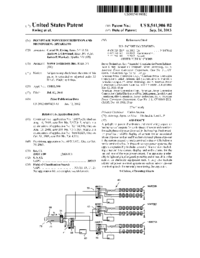

 (9 pages)
(9 pages)

 (20 pages)
(20 pages) (34 pages)
(34 pages)







Comments to this Manuals