APC Back-UPS 400 User's Guide
Browse online or download User's Guide for Uninterruptible power supplies (UPSs) APC Back-UPS 400. APC Back-UPS 400 User Manual
- Page / 2
- Table of contents
- BOOKMARKS
Rated. / 5. Based on customer reviews



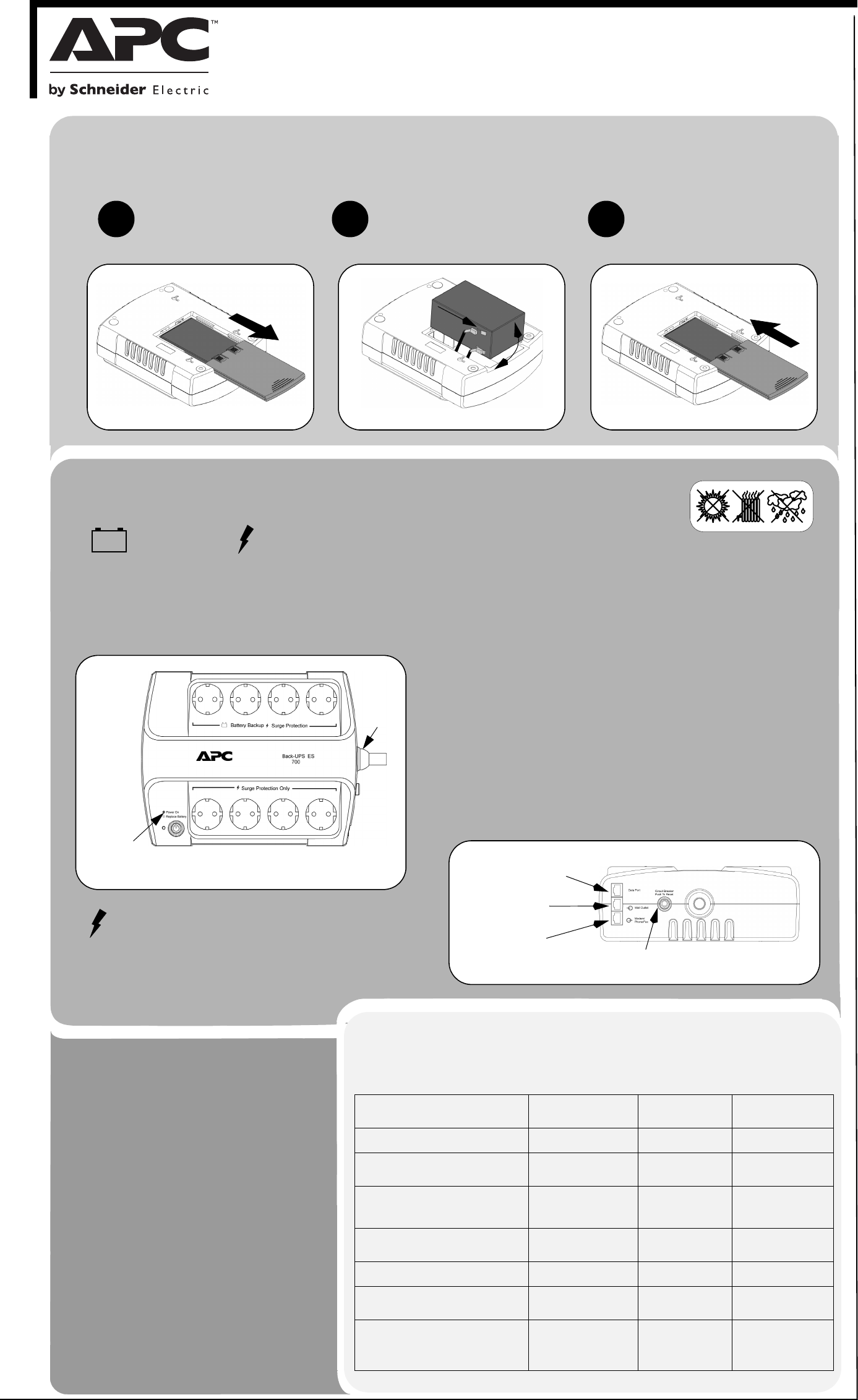
Back-UPS ES 400/550/700
User’s Guide
™
1
Connect Battery
For safety, the Back-UPS ES is shipped with one battery wire disconnected. The Back-UPS ES will not operate until the wire is connected to the touch
safe battery terminal.
NOTE: Small sparks may occur during battery connection. This is normal.
TURN the Back-UPS ES over and
slide the battery compartment
cover off of the battery housing.
12
3
LIFT the battery out of the compartment
and connect the black wire to the
negative (-) battery terminal. Ensure the
batteries are installed as shown below.
Slide the battery compartment cover
back onto the battery housing.
Place the Back-UPS ES to avoid:
- Direct sunlight
- Excessive heat
- Excessive humidity or contact with fluids
Plug the Back-UPS ES power cord directly into a wall outlet; not a
surge protector or power strip. The wall outlet should be located near
the equipment and be easily accessible.
Connect Modem / Phone / DSL / Fax / 10/100 Base- T/HPNA to
Surge Protection.
The Back-UPS protects a single line (2-wire) phone (including Digital
Subscriber line - DSL), Home Phoneline Networking Association (HPNA)
type equipment, modem, 10/100 Base-T Ethernet, or fax machines from
surges when connected through the UPS as shown in the drawing below.
Note: Telephone Cable OR Network Cable should be connected to Surge
Protection ports. Do not connect the UPS surge protection ports to both
Telephone and Network System cables at the same time.
Connect Computer Cable (This is applicable for 550/700 only)
The supplied cable and software provide automatic file saving and
shutdown of the operating system in the case of a sustained power outage.
Connect the cable to the Data Port of the Back-UPS ES. Connect the other
end of the cable to the USB port on your computer. The software will
automatically find the USB Port of your computer.
2
Connect Equipment
Surge Protection Only
These outlets provide full-time protection from surges even if
the Back-UPS ES is switched OFF. Plug your printer, fax
machine, scanner, or other peripherals that do not need
battery power into these outlets.
Battery Backup Surge Protection
These outlets are powered whenever the Back-UPS ES is
switched ON. During a power outage or other AC
problems (brownouts, over-voltages), these outlets will be
powered for a limited time by the Back-UPS ES. Plug your
computer, monitor, and two other data-sensitive devices
(external disk or tape drive) into these outlets.
3
Power On and
Install Software
EN 990-2392B
Press the ON/OFF switch to power the unit
ON.
A single short beep and the green “Power On”
indicator confirms that Back-UPS ES is on and
ready to provide protection.
The Back-UPS ES should charge for at least
16 hours to ensure sufficient runtime. The unit
is being charged whenever it is connected to
AC power, whether the unit is turned ON or
OFF.
Install the PowerChute™ Personal
Edition software (This is applicable for
550/700 only.)
Place the PowerChute Personal Edition CD-
ROM into your computer and follow the
installation instructions on the screen.
Status Indicators
The Back-UPS ES indicates operating status using a combination of visual and audible indicators.
Use the following table to identify the status of the Back-UPS ES.
Status Visual Indications
(Power On - Green)
(Replace Battery - Red)
Audible Indication Alarm Terminates
When
Power On - UPS is supplying conditioned
AC power to the load.
Power On LED - ON None Not applicable.
On Battery - UPS is supplying battery
power to the load connected to the Battery
outlets.
Power On LED - ON (off
during beep)
Beeping 4 times every
30 seconds
UPS transfers back to
Power On operation, or
when UPS is turned off.
Low Battery Warning - UPS is supplying
battery power to the load connected to the
Battery outlets and the battery is near
exhaustion.
Power On LED - flashing Rapid beeping (every
1/2 second)
UPS transfers back to
normal operation, or
when UPS is turned off.
Replace Battery - Battery is in need of
charging or is at the end of its usual life and
must be replaced.
Power On and Replace
Battery LEDs - Flashing
(alternating)
Constant tone UPS turned off with the
power switch.
Battery Disconnected - The battery is
disconnected or bad battery.
Replace Battery LED -
flashing
Constant tone UPS turned off with the
power switch.
Overload Shutdown - During On Battery
operation a battery power supplied outlet
overload was detected.
None Constant tone UPS turned off with the
power switch.
Sleep Mode - During On Battery operation
the battery power has been completely
exhausted and the UPS is waiting for AC
power to return to normal.
None Beeping once every 4
seconds.
AC power is restored, or
if AC power is not
restored within 32
seconds, or the UPS is
turned off.
See the Troubleshooting section for additional assistance.
©
2013 APC by Schneider Electric
. APC, the APC logo, Back-UPS and PowerChute are owned by Schneider Electric Industries S.A.S.,
06/2013
or their affiliated companies. All other trademarks are property of their respective owners.
DATALINE OUTPUT
TO COMPUTER USB
FROM WALL JACK
PORT (BACK-UPS ES 550
AND ES 700 ONLY)
TO DSL MODEM,
PHONE, NETWORK
(10/100 Base-T)
bu366a
CIRCUIT BREAKER
PUSH TO RESET
bu365b
POWER ON/
REPLACE BATTERY
INDICATOR
AC LINE
CORD
1
2
Summary of Contents
Page 1 - Back-UPS ES 400/550/700
Back-UPS ES 400/550/700User’s Guide™1Connect BatteryFor safety, the Back-UPS ES is shipped with one battery wire disconnected. The Back-UPS ES will no
Page 2 - Solution
TroubleshootingUse the table below to solve minor Back-UPS ES installation or operation problems. Consult Schneider Electric IT (SEIT) OnlineTechnical
More documents for Uninterruptible power supplies (UPSs) APC Back-UPS 400

APC Back-UPS 400 User Manual
(2 pages)

APC Back-UPS 400 User Manual
(5 pages)
 (14 pages)
(14 pages)
 (41 pages)
(41 pages) (14 pages)
(14 pages)







Comments to this Manuals