APC Snap Server 2200 User Manual Page 36
- Page / 54
- Table of contents
- TROUBLESHOOTING
- BOOKMARKS
Rated. / 5. Based on customer reviews


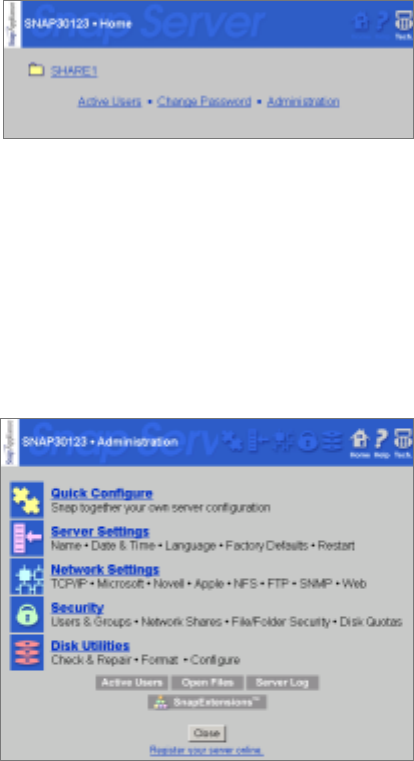
Using the Home Page
30 Snap Server Administrator Guide
Using the Home Page
To display the Snap Server Home
page, start your Web browser, enter
the server’s name or IP address in
the Address or Location box, and
press
Enter or Return.
On the Home page, you can:
• Click a share icon to access the folders and files within that share.
• Click the
Active Users link to see who is currently using the server.
• Click the
Change Password link to change the password for a local user. (Local
users are described in “Defining Snap Server Users” on page 21.)
• Click the
Administration link to display the Administration menu where you can
access additional server management features.
Using the Administration Menu
From the Administration menu you
can:
•Click
Quick Configure if you
would like step-by-step
instructions that help you
customize your server by
changing basic configuration
settings from their factory
defaults. (See “Using Quick
Configure” on page 18.)
•Click
Server Settings, Network
Settings
, Security, or Disk Utilities
to review your server’s
configuration settings, make
configuration changes as needed, and monitor your server’s operation.
For example, you can use Disk Utilities to check a disk or change its description.
• View information about users (click
Active Users), files (click Open Files), and the
server log (click
Server Log).
To learn more about the links and buttons on the Administration menu, click
Help at the
top of the page.
- Snap Server 1
- Administrator Guide 1
- Contents 5
- Chapter 5 Troubleshooting 39 6
- Index 45 6
- Audience 7
- Tips and Cautions 7
- Document Organization 8
- Typographical Conventions 8
- Related Documents 9
- Contacts 10
- Installing the Snap Server 11
- Power Cord Retainer 12
- Kensington Lock Slot 12
- Turning On Your Snap Server 13
- Turning Off Your Snap Server 13
- Assigning an IP Address 14
- Macintosh Computers 15
- Technical Reference 16
- Using Your Snap Server 17
- Windows Users 18
- Windows 95, 98, or NT 19
- Macintosh Users 20
- Connecting From the Web 20
- systems only) 21
- Customizing Your Snap Server 23
- Using Quick Configure 24
- Failure Notification via 26
- Setting Up Security 27
- Assigning File Ownership 32
- Assigning Disk Usage Quotas 33
- Managing Your Snap Server 35
- Using the Home Page 36
- Using the Administration Menu 36
- Using the Virtual Machine 37
- Enabling the Virtual Machine 37
- What is Secure Server? 37
- Backing Up the Snap Server 38
- Novell Networking Systems 39
- Microsoft Networks 39
- UNIX NFS Networks 40
- Macintosh Networks 41
- Novell Networks 41
- UPS Support 43
- Troubleshooting 45
- Question: Answer: 46
- Snap Server Web Resources 49
- Numerics 51
 (6 pages)
(6 pages) (36 pages)
(36 pages) (24 pages)
(24 pages) (18 pages)
(18 pages) (318 pages)
(318 pages)







Comments to this Manuals