APC KVM1116P User Manual Page 73
- Page / 134
- Table of contents
- TROUBLESHOOTING
- BOOKMARKS
Rated. / 5. Based on customer reviews


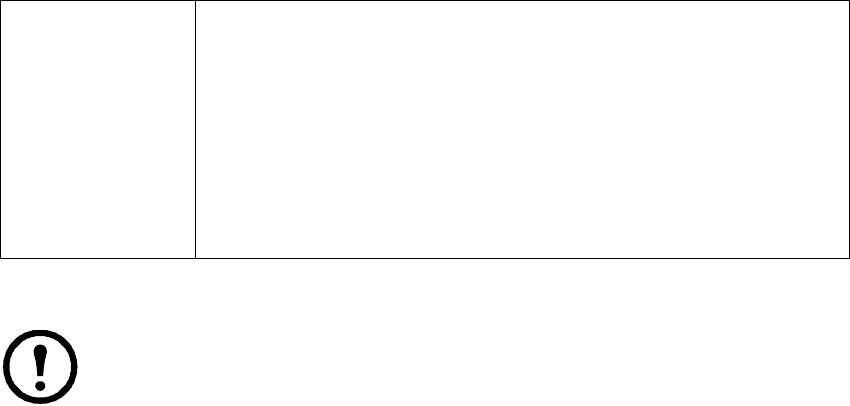
61KVM Switch KVM2132P, KVM2116P, KVM1116P User Manual
4. Assign a new user to a group by selecting the Groups tab. The user's port access rights can be
assigned in the Devices page (page 64).
Note: This step can be skipped now to add more users and create groups.
5. When the selections have been made click Save.
6. When the Operation Succeeded message appears, click OK.
7. Click Users in the Sidebar to return to the main screen. The new user appears in the Sidebar list
and in the main panel.
The Sidebar Users list can expand and collapse. Click the minus symbol ( - ) next to the Users icon to
collapse it. Click the plus symbol ( + ) to expand it.
The icon for super administrators has two black bands. The icon for administrators has one red band.
The large main panel shows the user's name, the description and if the account is currently active or has
been disabled.
Modifying User Accounts
1. In the Sidebar User list, click the user's name, or in the main panel, select the user's name
2. Click Modify to open the dialog box.
3. Make your changes, then click Save.
Deleting User Accounts
1. In the main panel, select the user's name.
2. Click Delete.
3. Click OK.
Status Control the user's account and access to the installation:
• Disable Account: suspend a user's account without deleting it.
• Select Account never expires if the account lifetime is unlimited. Select
Account expires on and enter the expiration date to limit the account lifetime.
• Select User must change password at next logon. The administrator can set a
temporary first time log in password, and the user can set his password for
future logins.
• Select User cannot change password to make a password unchangeable.
• Select Password never expires and users can keep their passwords indefinitely.
Select Password expires after and enter the number of days until the password
expires to force a new password to be set.
- User Manual 1
- Contents 5
- General Information 13
- Taking Delivery 15
- System Requirements 16
- KVM Server Modules and cables 17
- Supported Operating Systems 17
- Browsers 17
- Max Server connections 18
- Components 19
- KVM2132P 20
- KVM2116P 20
- KVM1116P 20
- Installation 21
- Rack Mounting - Rear 22
- Single Level Installation 23
- Internet 24
- KVM0116A * 25
- KVM2132P (or KVM2116P) 26
- KVM0216A * 26
- Hardware Setup 27
- The Adapter ID Function 28
- Powering Off and Restarting 28
- Port ID Numbering 28
- Port Selection 28
- Super Administrator Setup 29
- Logging In 31
- Windows Client AP Login 32
- Java Client AP Login 33
- The User Interface 34
- The AP GUI Main Page 35
- The Control Panel 36
- Video Settings 42
- The Message Board 43
- Changing Languages 45
- Mouse Pointer Type 46
- Mouse DynaSync Mode 46
- Control Panel Configuration 47
- The Java Control Panel 48
- Port Access 49
- The Sidebar 50
- Port and Outlet Naming 51
- Device Level 52
- Port Level 53
- The Main Panel - Group View 56
- Outlet Settings 57
- Adding a Favorite 61
- Modifying a Favorite 62
- User Preferences 63
- Sessions 64
- Device Level AP GUI Interface 66
- Port Level AP GUI Interface 66
- Port Configuration 67
- Associated Links 67
- Power Management 68
- Configuration options 69
- Synchronization 70
- User Management 71
- Adding Users 72
- Modifying User Accounts 73
- Deleting User Accounts 73
- Creating Groups 74
- Modifying Groups 74
- Deleting Groups 74
- Users and Groups 75
- Device Assignment 76
- Device Management 79
- Network 80
- NIC Settings 81
- Event Destination 82
- Log Server 83
- Syslog Server 83
- RADIUS Settings 84
- Click Save when finished 86
- Security 87
- Account Policy 88
- Encryption 89
- Private Certificate 90
- Time Zone 91
- Network Time 92
- PDU Devices 93
- Outlet Configuration 94
- Configure Outlet Time Delay 94
- Port Operation 95
- Toolbar icons 96
- Toolbar Hotkey Port Switching 96
- Auto Scanning 96
- SC] or the [SPACEBAR] 97
- Keyboard Emulation 98
- Sun Keyboard 99
- Panel Array Mode 100
- Multiuser Operation 101
- Filter 102
- Log Notification Settings 103
- Maintenance 104
- Firmware Upgrade Recovery 105
- Backup/Restore 105
- The Download Tab 106
- The Log Server 107
- Events 108
- LDAP Server Configuration 109
- Creating a New Attribute 111
- OpenLDAP 114
- Using the New Schema 115
- Supported KVM Switches 116
- Supported PDUs 116
- Virtual Media Support 117
- IP Address Determination 117
- Port Forwarding 118
- PPP Modem Operation 119
- Windows 120
- Operation 121
- Navigation 122
- Switch Level Configuration 123
- Port Level Configuration 123
- Trusted Certificates 124
- NTER] until all the 125
- Troubleshooting 126
- Mouse Problems 127
- Virtual Media 128
- Web Browser 128
- Sun Systems 130
- Mac Systems 130
- Redhat Systems 131
- Panel-Array Mode 131
- Specifications 132
- Radio Frequency Interference 133
- 9/2011990-3997 134
 (40 pages)
(40 pages)







Comments to this Manuals