APC KVM1116P User Manual Page 78
- Page / 134
- Table of contents
- TROUBLESHOOTING
- BOOKMARKS
Rated. / 5. Based on customer reviews


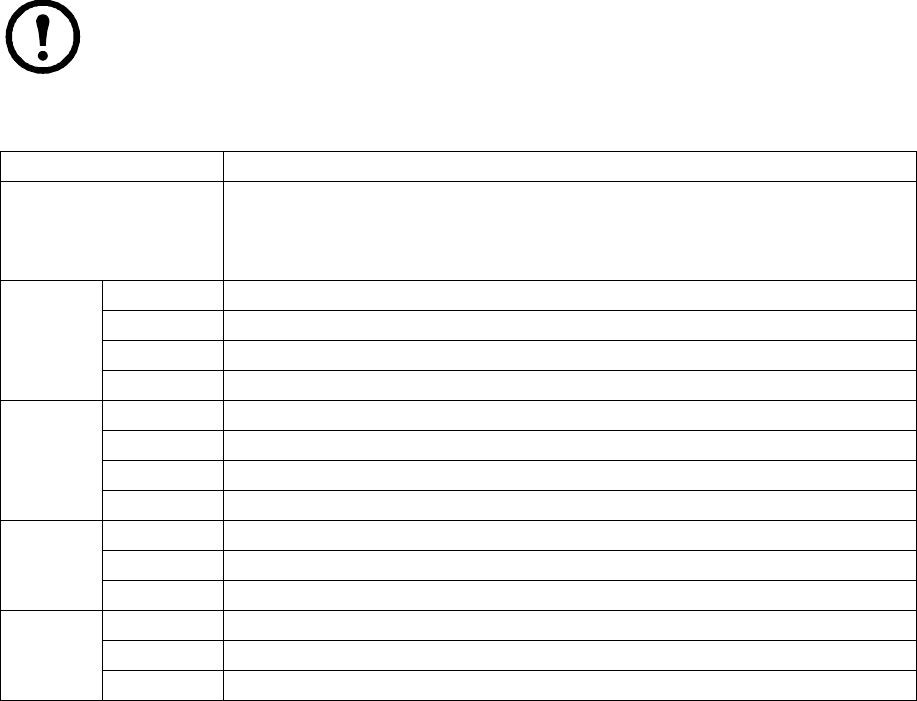
KVM Switch KVM2132P, KVM2116P, KVM1116P User Manual 66
– USB: Lists USB Virtual Media devices. (Does not appear for switches that do not support the
USB Virtual Media function.) Click the icon in the row for the port you want to configure to
view the choices.
• Full Access means that the User can mount, read, and write the virtual media.
• View Only means that the user can only read already mounted virtual media data.
– Config: Permit or restrict a user's permission to make changes to a port's configuration
settings. Click the icon in the row for the port you want to configure to view the choices.
• A check mark indicates that the user has permission to make changes to the port's
configuration settings.
• An X means that the user is denied permission to make configuration changes.
– PDU: Permit or restrict the configuration and power operation of ports that have PDU devices
connected to them.
• A check mark indicates that the user has permission.
• An X means that the user does not have permission.
5. Click Save when finished. Click OK to confirm.
Note: Use Shift-Click or Ctrl-Click from any column to select a group of ports to configure.
Clicking to see the choices on any one of the selected ports causes all of them to cycle in
unison.
Filters. Expand or limit the scope of the ports that are displayed in the Name column using the five
filters at the top of the columns.
Assigning Device Permissions From the Groups' Notebook
1. In the Sidebar Groups list, click the group's name or select the group's name in the main panel.
2. Click Modify to open the Groups notebook.
3. Select the Devices tab to open a screen that looks the same as the one in the User's notebook. The
settings here apply to all group members instead of just one user. Make device assignments
according to the information described under “Assigning Device Permissions From the User's
Notebook” on page 65.
Filter Description
Name To filter the port name, enter the name then press [
ENTER]. Only ports whose names
correspond to the entry appear in the list.
Wildcards (? for single characters; * for multiple characters) and the keyword “or” are
supported. See page 59 for an example.
Access All All ports appear in the list.
Full Access Only ports configured as Full Access ports appear in the list.
View Only Only ports configured as View Only ports appear in the list.
No Access Only ports configured as No Access ports appear in the list.
USB All All ports appear in the list.
Full Access Only ports configured as Full Access USB ports appear in the list.
Read Only Only ports configured as Read Only USB ports appear in the list.
No Access Only ports configured as No Access USB ports appear in the list.
Config All All ports appear in the list.
Permitted Only ports configured as Permitted appear in the list.
Restricted Only ports configured as Restricted appear in the list.
PDU All All ports appear in the list.
Permitted Only ports configured as Permitted appear in the list.
Restricted Only ports configured as Restricted appear in the list.
- User Manual 1
- Contents 5
- General Information 13
- Taking Delivery 15
- System Requirements 16
- KVM Server Modules and cables 17
- Supported Operating Systems 17
- Browsers 17
- Max Server connections 18
- Components 19
- KVM2132P 20
- KVM2116P 20
- KVM1116P 20
- Installation 21
- Rack Mounting - Rear 22
- Single Level Installation 23
- Internet 24
- KVM0116A * 25
- KVM2132P (or KVM2116P) 26
- KVM0216A * 26
- Hardware Setup 27
- The Adapter ID Function 28
- Powering Off and Restarting 28
- Port ID Numbering 28
- Port Selection 28
- Super Administrator Setup 29
- Logging In 31
- Windows Client AP Login 32
- Java Client AP Login 33
- The User Interface 34
- The AP GUI Main Page 35
- The Control Panel 36
- Video Settings 42
- The Message Board 43
- Changing Languages 45
- Mouse Pointer Type 46
- Mouse DynaSync Mode 46
- Control Panel Configuration 47
- The Java Control Panel 48
- Port Access 49
- The Sidebar 50
- Port and Outlet Naming 51
- Device Level 52
- Port Level 53
- The Main Panel - Group View 56
- Outlet Settings 57
- Adding a Favorite 61
- Modifying a Favorite 62
- User Preferences 63
- Sessions 64
- Device Level AP GUI Interface 66
- Port Level AP GUI Interface 66
- Port Configuration 67
- Associated Links 67
- Power Management 68
- Configuration options 69
- Synchronization 70
- User Management 71
- Adding Users 72
- Modifying User Accounts 73
- Deleting User Accounts 73
- Creating Groups 74
- Modifying Groups 74
- Deleting Groups 74
- Users and Groups 75
- Device Assignment 76
- Device Management 79
- Network 80
- NIC Settings 81
- Event Destination 82
- Log Server 83
- Syslog Server 83
- RADIUS Settings 84
- Click Save when finished 86
- Security 87
- Account Policy 88
- Encryption 89
- Private Certificate 90
- Time Zone 91
- Network Time 92
- PDU Devices 93
- Outlet Configuration 94
- Configure Outlet Time Delay 94
- Port Operation 95
- Toolbar icons 96
- Toolbar Hotkey Port Switching 96
- Auto Scanning 96
- SC] or the [SPACEBAR] 97
- Keyboard Emulation 98
- Sun Keyboard 99
- Panel Array Mode 100
- Multiuser Operation 101
- Filter 102
- Log Notification Settings 103
- Maintenance 104
- Firmware Upgrade Recovery 105
- Backup/Restore 105
- The Download Tab 106
- The Log Server 107
- Events 108
- LDAP Server Configuration 109
- Creating a New Attribute 111
- OpenLDAP 114
- Using the New Schema 115
- Supported KVM Switches 116
- Supported PDUs 116
- Virtual Media Support 117
- IP Address Determination 117
- Port Forwarding 118
- PPP Modem Operation 119
- Windows 120
- Operation 121
- Navigation 122
- Switch Level Configuration 123
- Port Level Configuration 123
- Trusted Certificates 124
- NTER] until all the 125
- Troubleshooting 126
- Mouse Problems 127
- Virtual Media 128
- Web Browser 128
- Sun Systems 130
- Mac Systems 130
- Redhat Systems 131
- Panel-Array Mode 131
- Specifications 132
- Radio Frequency Interference 133
- 9/2011990-3997 134
 (40 pages)
(40 pages)







Comments to this Manuals