APC AP5202 Specifications
Browse online or download Specifications for Network switches APC AP5202. APC AP5202 Specifications User Manual
- Page / 20
- Table of contents
- BOOKMARKS
- KVM Switch 1
- Contents 3
- Overview 5
- Inventory 5
- Hardware requirements 5
- Additional documentation 6
- Front panel (AP5202 shown) 7
- Rear panel (AP5202 shown) 8
- How to Mount the KVM Switch 9
- Pre-installation 10
- Single-station installation 10
- Serial connection 12
- How to Apply Power 14
- Operation 15
- Hot Key summary table 16
- OSD navigation 17
- OSD functions 17
- Specifications 18
- Radio Frequency Interference 19
- *990-1744* 20
Summary of Contents
KVM SwitchAP5201AP5202Installation andQuick Start
6KVM Switch — Installation and Quick StartHow to Install a Single KVM SwitchPre-installationTurn off power to all devices that you plan to connect. To
How to Install a Single KVM SwitchKVM Switch — Installation and Quick Start 72. Use custom cable sets (see “Cable” on page 2) to connect any available
8KVM Switch — Installation and Quick StartHow to Install Multiple KVM SwitchesPre-installationTurn off power to all devices that you plan to connect.
How to Install Multiple KVM SwitchesKVM Switch — Installation and Quick Start 93. Use custom cable sets (see “Cable” on page 2), to connect any availa
10 KVM Switch — Installation and Quick StartHow to Apply PowerTo apply power for a mutiple-switch system:1. Plug in the power cable for the first KVM
KVM Switch — Installation and Quick Start 11OperationSelect ports using one of the following two methods: entering Hot Key combinations from the keybo
Operation12 KVM Switch — Installation and Quick StartHot Key summary tableThe following table summarizes Hot Key operations on the KVM Switch:On Scree
OperationKVM Switch — Installation and Quick Start 13OSD navigationUse any of the following methods to navigate the OSD main menu screen: • To dismiss
14 KVM Switch — Installation and Quick StartSpecificationsElectricalPower supply 100–240 V; 50 or 60 HzConnectorsConsole VGAConsole K/MCPU PortsSerial
Radio Frequency InterferenceUSA—FCCThis equipment has been tested and found to comply with the limits for a Class A digital device, pursuant to part 1
*990-1744*APC Worldwide Customer SupportCustomer support for this or any other APC product is available at no charge in any of the following ways:• Vi
ContentsKVM Switch — Installation and Quick Start iProduct Description and Inventory . . . . . . . . . . . . . . . . . . . . . . 1Overview . . . .
KVM Switch — Installation and Quick Start 1Product Description and InventoryOverviewThe KVM Switch can connect up to 32 switches to provide direct con
Product Description and Inventory2KVM Switch — Installation and Quick StartCable. To use the KVM Switch, you need to connect the proper cables to the
Product Description and InventoryKVM Switch — Installation and Quick Start 3Front panel (AP5202 shown)Item DescriptionPort LEDs Each Port LED provide
Product Description and Inventory4KVM Switch — Installation and Quick StartRear panel (AP5202 shown)Item DescriptionPower inlet 3-pin, AC power inlet
KVM Switch — Installation and Quick Start 5How to Mount the KVM SwitchMounting optionsYou can install the KVM Switch in the front or the rear of the r
More documents for Network switches APC AP5202



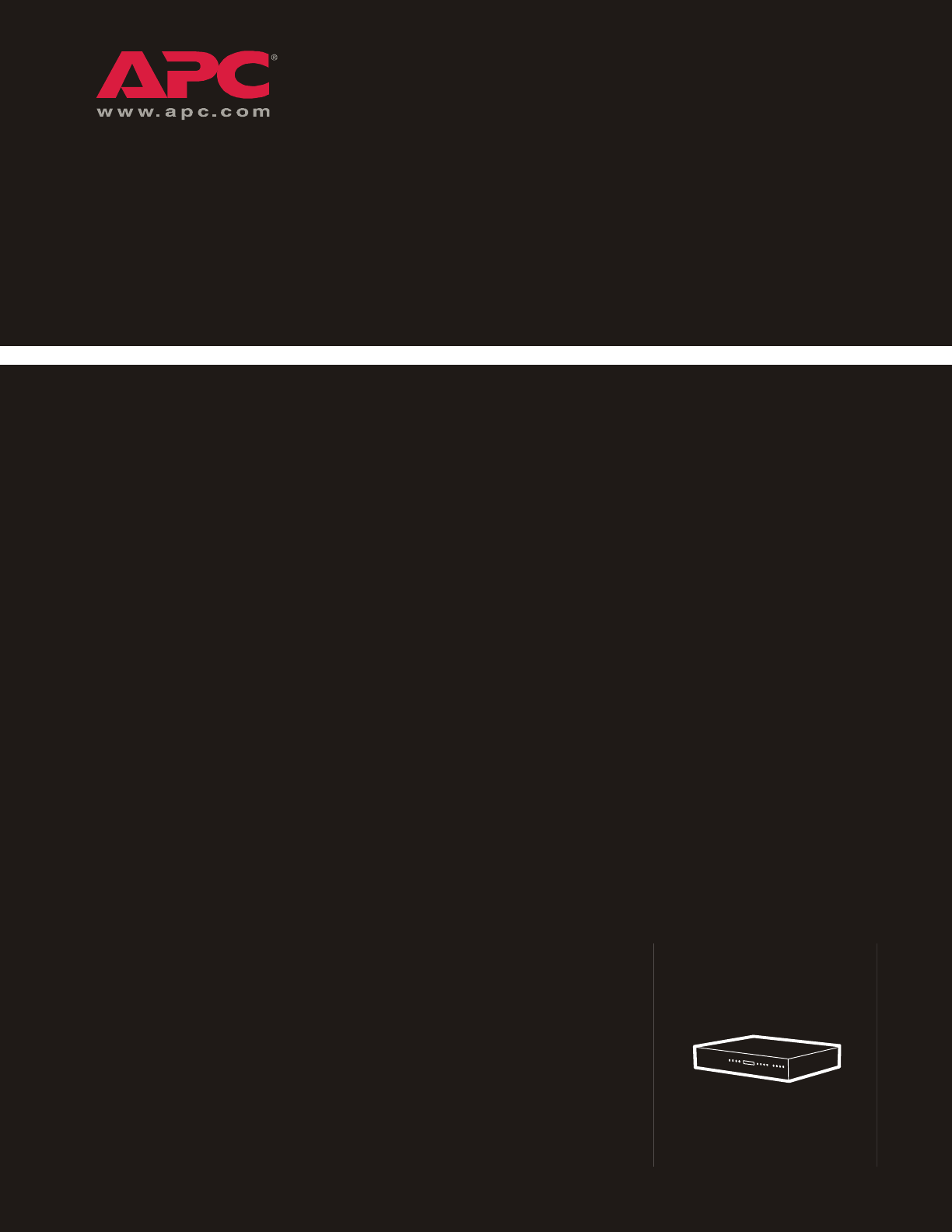
 (16 pages)
(16 pages)

 (28 pages)
(28 pages)







Comments to this Manuals