APC MGE Galaxy 300 User's Guide Page 18
- Page / 105
- Table of contents
- TROUBLESHOOTING
- BOOKMARKS
Rated. / 5. Based on customer reviews


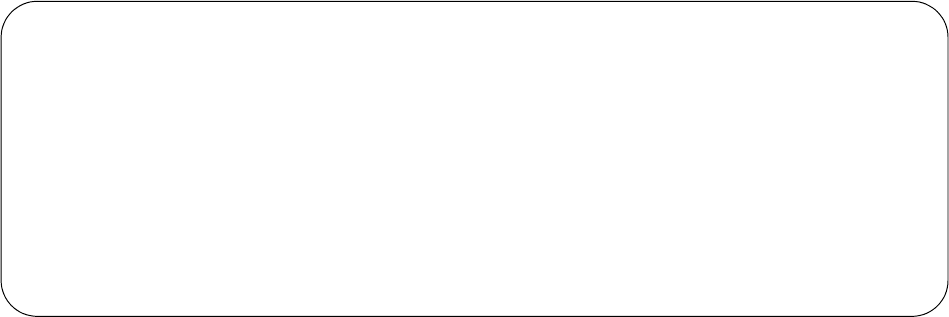
Network Management Card User’s Guide9
Local access to the command line interface. For local access, use a computer that connects to the
Management Card through the serial port to access the command line interface:
1. Select a serial port at the computer and disable any service that uses the port.
2. Connect the provided serial cable (part number 940-0299) from the selected port on the computer
to the configuration port at the Management Card.
3. Run a terminal program (e.g., HyperTerminal), and configure the selected port for 9600 bps, 8
data bits, no parity, 1 stop bit, and no flow control.
4. Press
ENTER twice. At the prompts, enter your user name and password.
Main Screen
Sample main screen
Following is an example of the screen displayed when you log on to the command line interface at the
Management Card.
Information and status fields
Main screen information fields.
• Two fields identify the APC operating system (AOS) and application (APP) firmware versions.
The application firmware name identifies the device that connects to the network through this
Management Card. In the example above, the Management Card uses the application firmware for
a Symmetra PX UPS.
Network Management Card AOS vx.x.x
Symmetra PX APP vx.x.x
• Three fields identify the system name, contact person, and location of the Management Card. (In
the Web interface, select the Administration tab, General in the top menu bar, and
Identification in the left navigation menu to set these values.)
Name : Test Lab
Contact : Don Adams
Location: Building 3
• The Up Time field reports how long the Management Card has been running since it was last
turned on or reset.
American Power Conversion Network Management Card AOS vx.x.x
(c)Copyright 2008 All Rights Reserved Symmetra PX APP vx.x.x
--------------------------------------------------------------------------
Name : Test Lab Date : 03/30/2009
Contact : Don Adams Time : 5:58:30
Location : Building 3 User : Administrator
Up Time : 0 Days, 21 Hours, 21 Minutes Stat : P+ N+ A+
APC>
- User’s Guide 1
- 동봉된 CD 안에 한국어 매뉴얼이 있습니다 2
- Contents 3
- Introduction 10
- Internal Management Features 11
- Types of user accounts 12
- Front Panel 14
- Link-RX/TX (10/100) LED 15
- Status LED 15
- Watchdog Features 16
- Command Line Interface 17
- Main Screen 18
- Main screen status fields 19
- Overview 20
- Entering commands 20
- Command syntax 20
- Command Response Codes 21
- Command Descriptions 22
- SPACEBAR 26
- help command: user help 27
- Administrator only 33
- Option Argument Description 33
- Access: Administrator only 35
- Web Interface 37
- URL address formats 38
- Home Page 39
- Quick Links 40
- Overview Page 41
- Status Page 42
- The PowerChute Option 43
- The About Option 45
- Environmental Monitoring 46
- Temperature and Humidity Page 47
- Input Contacts Page 49
- Output Relay Page 50
- About Page 50
- Use the Event and Data Logs 52
- Data log 53
- To delete the data log: 54
- Syslog servers 58
- Administration: Security 59
- Configuring the RADIUS Server 61
- Inactivity Timeout 62
- TCP/IP settings 63
- DHCP response options 64
- Ping Response 65
- Port Speed 66
- Option Description 68
- on the 68
- FTP Server 73
- Administration: Notification 74
- E-mail notification 76
- Setting Description 77
- SNMP traps 78
- SNMP Trap Test 78
- Remote Monitoring Service 79
- Syslog Settings 80
- Identification 81
- Set the Date and Time 81
- Use an .ini File 82
- Color-code event log text 83
- Specify the UI language 83
- Specify a default login page 83
- Reset the Management Card 84
- Configure Links 84
- About the Management Card 84
- System requirements 85
- Installation 85
- Use the Wizard 86
- Summary of the procedure 88
- Contents of the .ini file 88
- Detailed procedures 88
- Messages in config.ini 90
- Related Topics 91
- File Transfers 92
- ENTER key twice, or 95
- Last Transfer Result codes 96
- Troubleshooting 98
- SNMP Issues 99
- Two-Year Factory Warranty 103
- Warranty claims 104
- 5/2011990-3197B-001 105
 (135 pages)
(135 pages)







Comments to this Manuals