APC P D U User's Guide
Browse online or download User's Guide for Power supply units APC P D U. APC P D U User`s guide User Manual
- Page / 125
- Table of contents
- BOOKMARKS



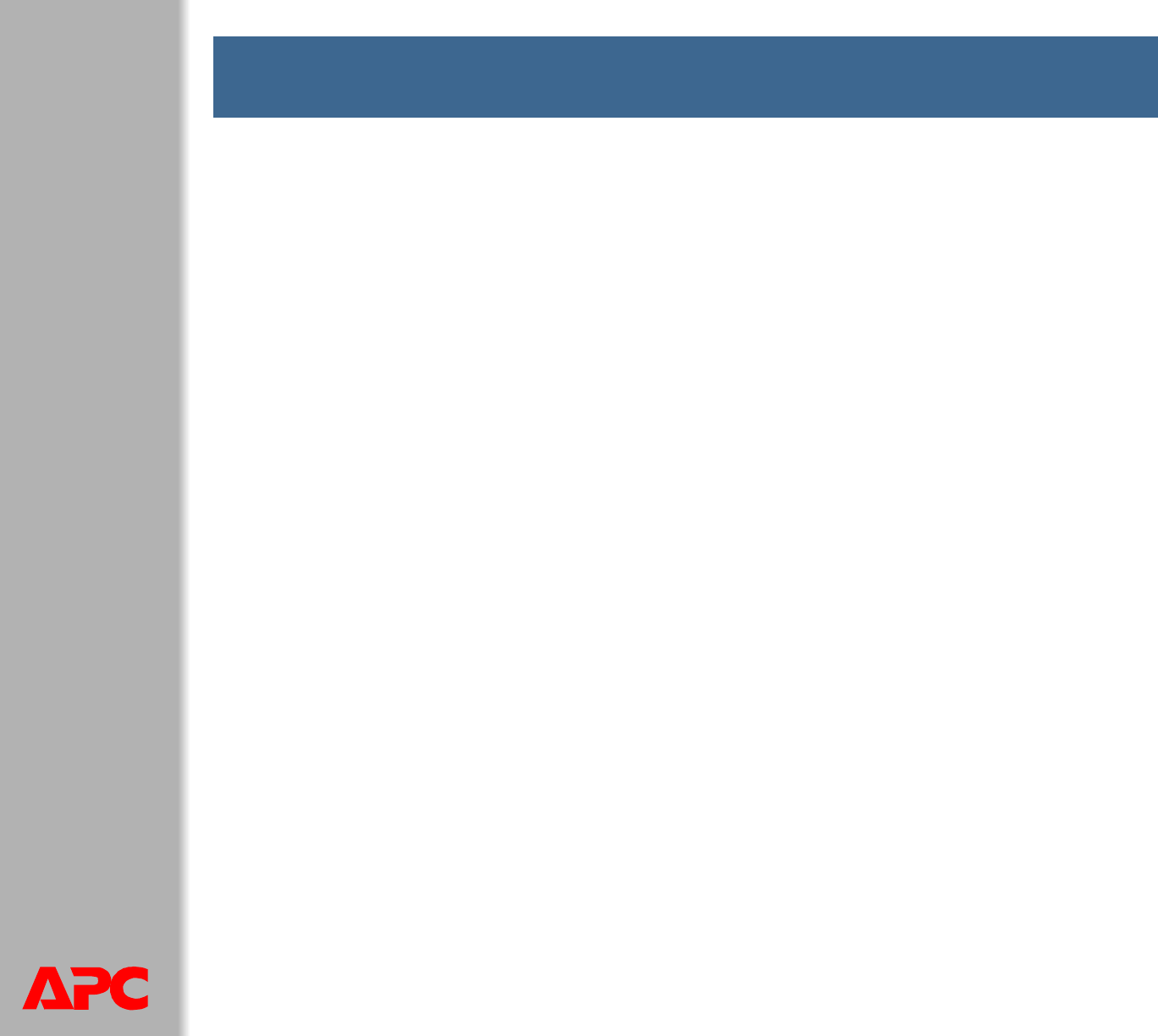
- USER’S GUIDE 1
- Main screen status fields 21
- URL format examples 27
- Control console 34
- Setting Description 35
- Parameter Description 42
- Administration: Security 56
- Option Description 72
- . Identify up to four 82
- SNMPv1 option 83
- SNMPv3 option 83
- See also 85
- 21), you must use the 90
- Setting Definition 92
- Switched Rack PDU 105
Summary of Contents
®USER’S GUIDESwitched Rack PDUContentsiIntroduction--1Product Description . . . . . . . . . . . . . . . . . . . . . . . . . . . . . . . . . . . . . .
®USER’S GUIDESwitched Rack PDU78. The system will then prompt you to choose a transfer rate and to change your terminal settings to match the transfer
®USER’S GUIDESwitched Rack PDU97How to Export Configuration SettingsRetrieving and Exporting the .ini FileSummary of the procedureAs an Administrator,
®USER’S GUIDESwitched Rack PDU98Contents of the .ini fileThe config.ini file that you retrieve from a Switched Rack PDU contains the following:• Secti
®USER’S GUIDESwitched Rack PDU99Detailed proceduresUse the following procedures to retrieve the settings of one Switched Rack PDU and export them to o
®USER’S GUIDESwitched Rack PDU100Customizing. You must customize the file to change at least the TCP/IP settings before you export it.1. Use a text ed
®USER’S GUIDESwitched Rack PDU101Exporting the file to a single Rack PDU. To export the .ini file to another Switched Rack PDU, use any of the file tr
®USER’S GUIDESwitched Rack PDU102Messages in config.iniA feature might not be supported for the device from which you retrieve the configuration setti
®USER’S GUIDESwitched Rack PDU103The overridden values are device-specific and not appropriate to export to other Rack PDUs. Therefore, you can ignore
®USER’S GUIDESwitched Rack PDU104File TransfersIntroductionOverviewThe Switched Rack PDU automatically recognizes binary firmware files. Each of these
®USER’S GUIDESwitched Rack PDU105The APC Operating System (AOS) and application module files used with the Switched Rack PDU share the same basic form
®USER’S GUIDESwitched Rack PDU106Manual upgrades, primarily for Linux systems. If all computers on your network are running Linux, you must upgrade th
®USER’S GUIDESwitched Rack PDU8Front PanelSingle-phaseLink - Rx/Tx10/100StatusSerial PortResetPress and holdto invert display- Warning- OK- OverloadLi
®USER’S GUIDESwitched Rack PDU107Firmware file transfer methodsTo upgrade the firmware of a Switched Rack PDU:• From a networked computer running a Mi
®USER’S GUIDESwitched Rack PDU108Use FTP or SCP to upgrade one Rack PDUInstructions for using FTP. For you to be able to use FTP to upgrade a single S
®USER’S GUIDESwitched Rack PDU109address of 150.250.6.10.ftp> open 150.250.6.10 21000 4. Log on using the Administrator user name and password. (ap
®USER’S GUIDESwitched Rack PDU110Use FTP or SCP to upgrade multiple Rack PDUs. To upgrade multiple Switched Rack PDUs using an FTP client or using SCP
®USER’S GUIDESwitched Rack PDU111Verifying Upgrades and UpdatesVerify the success or failure of the transferTo verify whether a firmware upgrade succe
®USER’S GUIDESwitched Rack PDU112Verify the version numbers of installed firmwareUse the Web interface to verify the versions of the upgraded firmware
®USER’S GUIDESwitched Rack PDU113Product InformationTwo-Year Factory WarrantyThis warranty applies only to the products you purchase for your use in a
®USER’S GUIDESwitched Rack PDU114ExclusionsAPC shall not be liable under the warranty if its testing and examination disclose that the alleged defect
®USER’S GUIDESwitched Rack PDU115IN NO EVENT SHALL APC, ITS OFFICERS, DIRECTORS, AFFILIATES OR EMPLOYEES BE LIABLE FOR ANY FORM OF INDIRECT, SPECIAL,
®USER’S GUIDESwitched Rack PDU116IndexAAbout optionsfor information about the Management Card 93About System 32Accessenabling or disabling methods
®USER’S GUIDESwitched Rack PDU9Three-phaseThree-phase Switched Rack PDUs have one of the following front panels:Item FunctionLoad Indicator LED Ident
®USER’S GUIDESwitched Rack PDU117Disablee-mail to a recipient 79encryption algorithms for SSH 67reverse lookup 84SSL cipher suites 65Telnet
®USER’S GUIDESwitched Rack PDU118status 68Host name of trap receivers 80IIdentification (Name, Location, and Contact)in Web interface 89Identifi
®USER’S GUIDESwitched Rack PDU119typical configurations 41Outlet Name 46Outlet settingsconfiguring 46controlling outlets 44Outletsglobal 34O
®USER’S GUIDESwitched Rack PDU120Synchronize with NTP Server,(Date & Time) 89Syslog 82identifying the Syslog server 82mapping event severity
®USER’S GUIDESwitched Rack PDU120APC Worldwide Customer SupportCustomer support for this or any other APC product is available at no charge in any of
®USER’S GUIDESwitched Rack PDU121CopyrightEntire contents copyright 2007 American Power Conversion Corporation. All rights reserved. Reproduction in w
®USER’S GUIDESwitched Rack PDU10Input Selector On 3-phase models, press the input selector to monitor the current of the next phase or bank. For eith
®USER’S GUIDESwitched Rack PDU11Link-RX/TX (10/100) LEDThis LED indicates the network status.Status LEDThis LED indicates the network status of the Ra
®USER’S GUIDESwitched Rack PDU12Load indicator LEDThe load indicator LED identifies overload and warning conditions for the displayed phase or bank. W
®USER’S GUIDESwitched Rack PDU13Resetting the network timerTo ensure that the Rack PDU does not restart if the network is quiet for 9.5 minutes, the R
®USER’S GUIDESwitched Rack PDU14Control ConsoleLog OnOverviewYou can use either a local (serial) connection, or a remote (Telnet or SSH) connection to
®USER’S GUIDESwitched Rack PDU15If the PDU uses a non-default port number (from 5000 to 32768), you must include a colon or a space, depending on your
®USER’S GUIDESwitched Rack PDU16Main ScreenExample main screenThe main screen that is displayed when you log on to the control console of a Rack PDU:U
®USER’S GUIDESwitched Rack PDUiiAdministration: Network Features--58TCP/IP and Communication Settings . . . . . . . . . . . . . . . . . . . . . . . .
®USER’S GUIDESwitched Rack PDU17Information and status fieldsMain screen information fields. • Two fields identify the APC operating system (AOS) and
®USER’S GUIDESwitched Rack PDU18Main screen status fields. •A Stat field reports the Rack PDU status.Stat : P+ N+ A+• A Rack PDU model and name field
®USER’S GUIDESwitched Rack PDU19Control Console MenusHow to use control console menusThe menus in the control console list options by number and name.
®USER’S GUIDESwitched Rack PDU20Device Manager optionSelect the Device Manager menu then select the components to manage from this menu. To perform an
®USER’S GUIDESwitched Rack PDU21– Upload an initialization file (.ini file) that has been downloaded from another Rack PDU. The current Rack PDU then
®USER’S GUIDESwitched Rack PDU22Web InterfaceIntroductionSupported Web browsersYou can use Microsoft® Internet Explorer (IE) 5.5 and higher (on Window
®USER’S GUIDESwitched Rack PDU23There is no default password for Outlet User accounts. (An Administrator must define the password and other account ch
®USER’S GUIDESwitched Rack PDU24URL format examples. • For a DNS name of Web1, the entry would be one of the following:–http://Web1 if HTTP is your ac
®USER’S GUIDESwitched Rack PDU25Tabs, Menus, and LinksTabsIn addition to the tab for the Home page, the following tabs are displayed. Click a tab to d
®USER’S GUIDESwitched Rack PDU26Quick LinksSee Configure Links (Administration>General>Quick Links) to access the menu to three configurable lin
®USER’S GUIDESwitched Rack PDUiiiProduct Information--113Two-Year Factory Warranty . . . . . . . . . . . . . . . . . . . . . . . . . . . . . . . 113I
®USER’S GUIDESwitched Rack PDU27Home PageOverviewOn the Home page of the interface, displayed when you log on, you can view active alarm conditions an
®USER’S GUIDESwitched Rack PDU28Active AlarmsThe Active Alarms section displays any alarms present. If no alarms are present, “No Device-Level Alarms
®USER’S GUIDESwitched Rack PDU29Additional information on Home pageThe IP address displays in the upper left corner.A context-sensitive Help link and
®USER’S GUIDESwitched Rack PDU30– Identify the Domain Name System (DNS) Server, test its network connection, and enable or disable DNS Reverse Lookup
®USER’S GUIDESwitched Rack PDU31Control console. 1. Select Phase Management from the Device Manager menu.2. Select Overload Alarm Threshold (amps), Ne
®USER’S GUIDESwitched Rack PDU32Configure Device SettingsWeb interface. Select the Administration tab and select General from the top menu bar. Select
®USER’S GUIDESwitched Rack PDU33Device and Outlet Management MenusDevice Manager TabThe Device Manager tab contains load and outlet configurations and
®USER’S GUIDESwitched Rack PDU34Configure and Control Outlet GroupsOutlet group terminologyAn outlet group consists of outlets that are logically link
®USER’S GUIDESwitched Rack PDU35Purpose and benefits of outlet groupsBy using groups of synchronized outlets on Switched Rack PDUs, you can ensure tha
®USER’S GUIDESwitched Rack PDU36System requirements for outlet groupsTo set up and use synchronized outlet control groups:• You need a 10/100Base-T TC
®USER’S GUIDESwitched Rack PDU1IntroductionProduct DescriptionFeatures of the Switched Rack PDUThe American Power Conversion (APC®) Switched Rack Powe
®USER’S GUIDESwitched Rack PDU37Rules for configuring outlet groupsFor a system that uses outlet groups, the following rules apply:• A Switched Rack P
®USER’S GUIDESwitched Rack PDU38Enable outlet groups Click the Device Manager tab and select Group Configuration from the Outlet Groups left navigatio
®USER’S GUIDESwitched Rack PDU39Setting outlet group port. Create a local outlet group (Web interface)1. From the Device Manager tab, select Informati
®USER’S GUIDESwitched Rack PDU40IP address) are the same for all Rack PDUs to be linked.3. Click Create Global Outlet Groups.4. For each global outlet
®USER’S GUIDESwitched Rack PDU41Typical outlet group configurationsThe following configuration shows two Switched Rack PDUs, each with eight outlet gr
®USER’S GUIDESwitched Rack PDU42The following configuration shows three sets of synchronized outlets. Global outlets are shown in black. Outlet groups
®USER’S GUIDESwitched Rack PDU43Verify your setup and configuration for global outlet groupsTo ensure that your setup meets all system requirements fo
®USER’S GUIDESwitched Rack PDU44Outlet Settings for Outlets and Outlet GroupsInitiate a control actionWeb interface. To control the outlets on your Sw
®USER’S GUIDESwitched Rack PDU45Control actions you can select. Option DescriptionNo Action (Web interface only) Do nothing.On Immediate Apply power t
®USER’S GUIDESwitched Rack PDU46Configure outlet settings and the outlet nameSettings that you can configure. The following settings are available in
®USER’S GUIDESwitched Rack PDU2• Four levels of user access accounts—Administrator, Device User, Read-Only User, and Outlet User.• Event and data logg
®USER’S GUIDESwitched Rack PDU47Web interface. To configure the outlet settings or outlet names, select the Device Manager tab and then Configuration
®USER’S GUIDESwitched Rack PDU48Scheduling Outlet Actions (Web Interface Only)Actions you can scheduleFor any outlets you select, you can schedule any
®USER’S GUIDESwitched Rack PDU49Reboot PDU ImmediateRemove power from each selected outlet. Then apply power to each of these outlets according to its
®USER’S GUIDESwitched Rack PDU50Schedule an outlet event1. At the Web interface, select the Device Manager tab and then Scheduling from the left navig
®USER’S GUIDESwitched Rack PDU51Edit, disable, enable, or delete a scheduled outlet event1. At the Web interface, select the Device Manager tab and th
®USER’S GUIDESwitched Rack PDU523. Type in the information for the following options and click Apply to confirm the changes.Option DescriptionUser Nam
®USER’S GUIDESwitched Rack PDU53Administration: SecurityLocal UsersSetting user access (Administration>Security>Local Users>options)You set t
®USER’S GUIDESwitched Rack PDU54APC supports the authentication and authorization functions of RADIUS (Remote Authentication Dial-In User Service).• W
®USER’S GUIDESwitched Rack PDU55RADIUS (Administration>Security>Remote Users>RADIUS)Use this option to do the following:• List the RADIUS ser
®USER’S GUIDESwitched Rack PDU561. Add the IP address of the Rack PDU to the RADIUS server client list (file).2. Users must be configured with Service
®USER’S GUIDESwitched Rack PDU3Access ProceduresOverviewThe Switched Rack PDU has two internal interfaces (control console and Web interface) that all
®USER’S GUIDESwitched Rack PDU57Supported RADIUS serversAPC supports FreeRADIUS, Microsoft Windows 2000 Server®, and Microsoft Windows 2000 RADIUS Ser
®USER’S GUIDESwitched Rack PDU58Administration: Network FeaturesTCP/IP and Communication SettingsTCP/IP settings (Administration>Network>TCP/IP)
®USER’S GUIDESwitched Rack PDU59Setting DescriptionManual The IP address, subnet mask, and default gateway must be configured manually. Click Next>
®USER’S GUIDESwitched Rack PDU60DHCP response optionsEach valid DHCP response contains options that provide the TCP/IP settings that the Rack PDU need
®USER’S GUIDESwitched Rack PDU61Following, in hexadecimal format, is an example of a Vendor Specific Information option that contains the APC cookie:O
®USER’S GUIDESwitched Rack PDU62• Rebinding Time, T2 (option 59): The time that the Rack PDU must wait after an IP address lease is assigned before it
®USER’S GUIDESwitched Rack PDU63DNS (Administration>Network>DNS>options)Use the options under DNS on the left navigation menu to configure an
®USER’S GUIDESwitched Rack PDU64Test. Select test to send a DNS query that tests the setup of your DNS servers: •As Query Type, select the method to u
®USER’S GUIDESwitched Rack PDU65Web (Administration>Network>Web>options)Option Descriptionaccess To activate changes to any of these selectio
®USER’S GUIDESwitched Rack PDU66ssl certificateAdd, replace, or remove a security certificate.Status:• Not installed: A certificate is not installed,
®USER’S GUIDESwitched Rack PDU4Types of user accountsThe Rack PDU has four levels of access (Administrator, Device User, Read-Only User, and Outlet Us
®USER’S GUIDESwitched Rack PDU67Console (Administration>Network>Console>options)Option Descriptionaccess Choose one of the following for acce
®USER’S GUIDESwitched Rack PDU68ssh host keyStatus indicates the status of the host key (private key):• SSH Disabled: No host key in use: When disable
®USER’S GUIDESwitched Rack PDU69ISX Protocol (control console only)Use this option to enable (the default) or disable the APC InfraStruXure (ISX) Prot
®USER’S GUIDESwitched Rack PDU70access controlYou can configure up to four access control entries to specify which NMSs have access to this device. Th
®USER’S GUIDESwitched Rack PDU71SNMPv3 (Administration>Network>SNMPv3>options)For SNMP GETs, SETs, and trap receivers, SNMPv3 uses a system o
®USER’S GUIDESwitched Rack PDU72FTP Server (Administration>Network>FTP Server)The FTP Server settings enable (by default) or disable access to t
®USER’S GUIDESwitched Rack PDU73You can change the Port setting to the number of any unused port from 5001 to 32768 for added security. Users must the
®USER’S GUIDESwitched Rack PDU74Administration: Notification and LoggingEvent Actions (Administration>Notification>Event Actions>options)Type
®USER’S GUIDESwitched Rack PDU75Configuring event actionsNotification Parameters. For events that have an associated clearing event, you can also set
®USER’S GUIDESwitched Rack PDU76Configuring by group. To configure a group of events simultaneously:1. Select the Administration tab, Notification on
®USER’S GUIDESwitched Rack PDU5Recover From a Lost PasswordYou can use a local computer, a computer that connects to the Rack PDU or other device thro
®USER’S GUIDESwitched Rack PDU77Active, Automatic, Direct NotificationE-mail notificationOverview of setup. Use the Simple Mail Transfer Protocol (SMT
®USER’S GUIDESwitched Rack PDU78SMTP (Administration>Notification>E-mail>server). Setting DescriptionLocal SMTP ServerThe IP address or DNS n
®USER’S GUIDESwitched Rack PDU79E-mail recipients (Administration>Notification>E-mail>recipients). Identify up to four e-mail recipients. E-m
®USER’S GUIDESwitched Rack PDU80SNMP trapsTrap Receivers (Administration>Notification>SNMP Traps>trap receivers). This option lists, by NMS I
®USER’S GUIDESwitched Rack PDU81SNMP Trap Test (Administration>Notification>SNMP Traps>test)Last Test Result. The result of the most recent S
®USER’S GUIDESwitched Rack PDU82Syslog (Logs>Syslog>options)The Rack PDU can send messages to up to four Syslog servers when an event occurs. Th
®USER’S GUIDESwitched Rack PDU83Syslog Test and Format Example (Logs>Syslog>test). Send a test message to the Syslog servers configured through
®USER’S GUIDESwitched Rack PDU84Indirect Notification Through Logs or QueriesEvent log (Logs>Events>options)Displaying and using the event log (
®USER’S GUIDESwitched Rack PDU85With reverse lookup enabled, when a network-related event occurs, both the IP address and the domain name for the netw
®USER’S GUIDESwitched Rack PDU86Configuring data log rotation (Logs>Data>rotation). Set up a password-protected data log repository on a specifi
®USER’S GUIDESwitched Rack PDU67. From the Control Console menu, select System, then User Manager. 8. Select Administrator, and change the User Name a
®USER’S GUIDESwitched Rack PDU87If you are using the encryption-based security protocols for your system, use SCP to retrieve the log file. If you are
®USER’S GUIDESwitched Rack PDU882. Use the case-sensitive User Name and Password for Administrator or Device User to log on. For Administrator, apc is
®USER’S GUIDESwitched Rack PDU89Administration: General OptionsIdentification (Administration>General>Identification)Define values for Name (the
®USER’S GUIDESwitched Rack PDU90Daylight saving (Administration>General>Date & Time>daylight saving)Enable traditional United States Dayl
®USER’S GUIDESwitched Rack PDU91Use an .ini File (Administration>General>User Config File)Use the settings from one Rack PDU to configure anothe
®USER’S GUIDESwitched Rack PDU92Reset the Interface (Administration>General>Reset/Reboot)Configure Links (Administration>General>Quick Lin
®USER’S GUIDESwitched Rack PDU93About the Rack PDU (Administration>General>About)The hardware information is especially useful to APC Customer S
®USER’S GUIDESwitched Rack PDU94APC Device IP Configuration WizardCapabilities, Requirements, and InstallationHow to use the Wizard to configure TCP/I
®USER’S GUIDESwitched Rack PDU95Use the WizardLaunch the WizardThe installation creates a shortcut link in the Start menu to launch the Wizard.Configu
®USER’S GUIDESwitched Rack PDU96on the Transmit Current Settings Remotely screen, if you checkmark Start a Web browser when finished, the default Web
 (48 pages)
(48 pages) (48 pages)
(48 pages) (18 pages)
(18 pages) (36 pages)
(36 pages) (24 pages)
(24 pages)







Comments to this Manuals